Download for your Windows
Friends who are familiar with our products in official website almost know that our products must be configured on mobile phones in the form of IP+ port+username+password. At present, only dynamic residential IP and static IP can be configured on mobile phones. Therefore, this paper will discuss how to configure the dynamic residential IP and static IP of ip2world to iPhone or iOS.
First of all, it is necessary to create an authorized user in official website whose user name and password meet the requirements (if they do not meet the requirements, you will be prompted). It is recommended that customers do not need to set the authorized user too complicated.
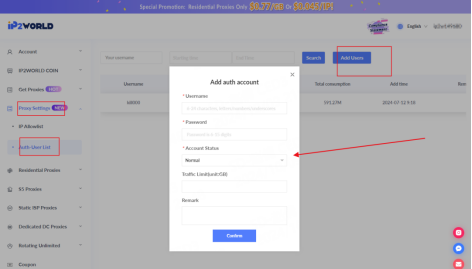
Then you can find the complete configuration information in the User+Pass Auth mode of dynamic residential IP and static IP respectively:
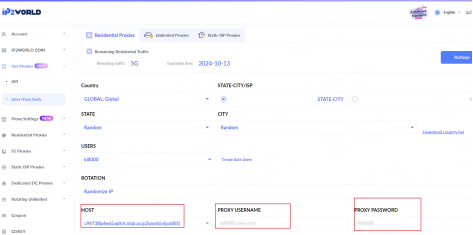
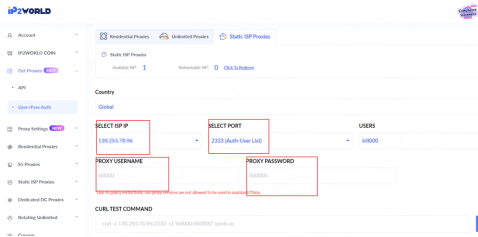
Then you can configure the IP on iPhone or iOS.
Setting up a proxy on the iPhone is a simple and straightforward process. Please follow the following steps:
1. Open Settings: Go to iPhone.
2.Wi-Fi Settings: Click "Wi-Fi" and select the connected network.
3. Configure proxy: scroll down and find the "HTTP proxy" section.
4. Enter IP details: enter IP+ port+username+password.
5. Save the settings: after entering all the details, save the settings.
Guide to proxy on iOS.
1. Open the "Settings" application on the iOS device.
2. Click Wi-Fi to view the list of available networks.
3. Find the connected Wi-Fi network and click the (i) icon next to it.
4. Scroll down to the HTTP proxy section.
5. Choose to manually enter proxy settings.
6. Save the settings
It should be noted that when creating authorized users, the upper limit of traffic usage should be determined. Because sometimes once the traffic used by the authorized account exceeds the upper limit set by you, it will cause the users of dynamic residential IP to be unable to connect to the Internet normally. And if you choose udp, then the port should be 2340 instead of 2333.