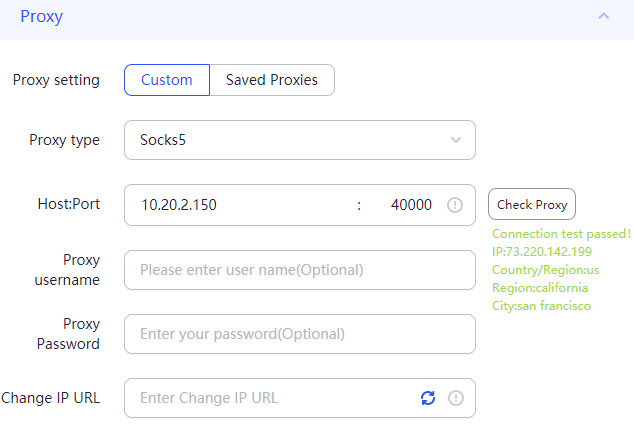Download for your Windows
Hi everyone, Most of our customer consult that how to configure IP2World Proxies on the phone or PC. Today I will tech you how to configure it, Let's Go!
Please note that all the proxy setting software used below are not IP2's recommended tools, if you have better software to use, please feel free to change it, as long as the proxy IP can be connected.
First, you need app like Shadowrocket.
Open Shadowrocket, click "+" to add your proxy.
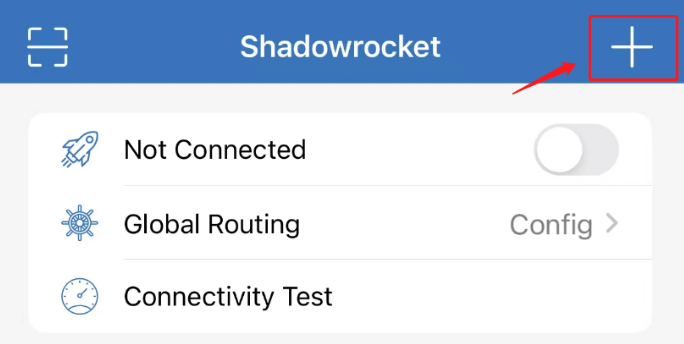
Choose type: Socks 5
Input your proxy information: host/port/username/password
(If you use API, Please add your phone ip on IP Allowlist in IP2World dashboard.)
Click "Save".
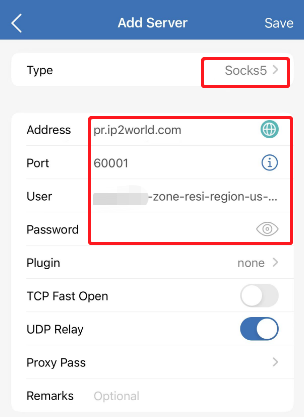
Proxy Pass should have/configue one international node(for limited users)
Click "Save", then choose proxy that you added.
Click "Connect".
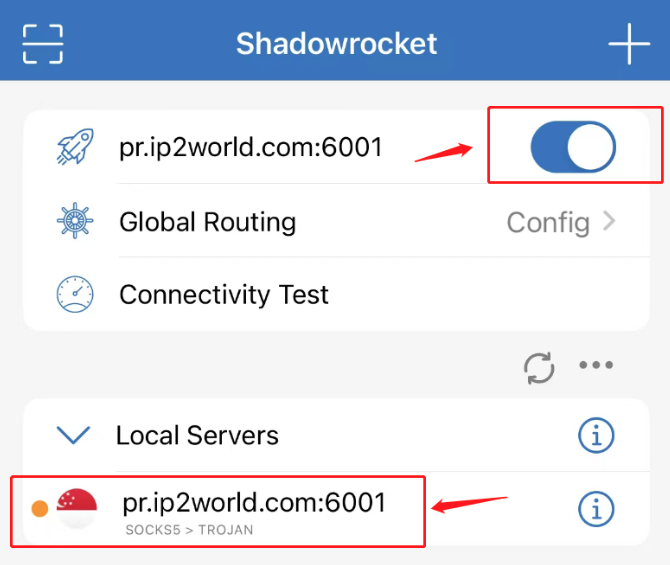
First of all, the proxy configuration tool used in the Android system is Anxray.
If you have other proxy tools of the same type, you can also use them. The usage methods are similar.
Open Anxray and click "+" in the upper right corner to add a local configuration.
Select Manual Input - Socks 5
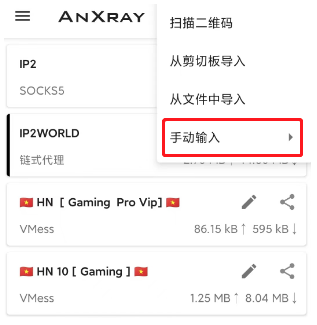
Enter proxy configuration information, custom configuration name.
API: First go to the dashboard to add the whitelist of mobile phone IP, and then enter the generated proxy IP and port information into Anxray.
User-Pass: directly enter, host/port/username/password.
Click "√" Save in the upper right corner.
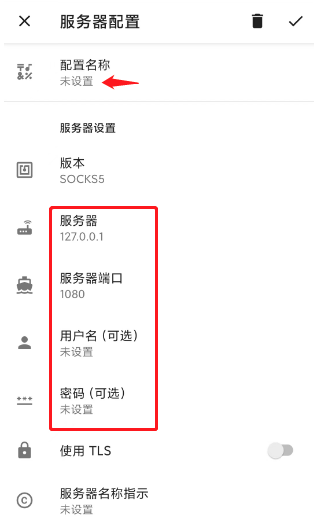
Click "+" in the upper right corner again, pull to the bottom and select "Chain Proxy".
Click Add Server Configuration and select an oversea network node(Not From IP2World) of your own.

Click Add Server Configuration again and select the SOCKS5 proxy(IP2World Proxy) you just added.
Click"√"Save in the upper right corner.
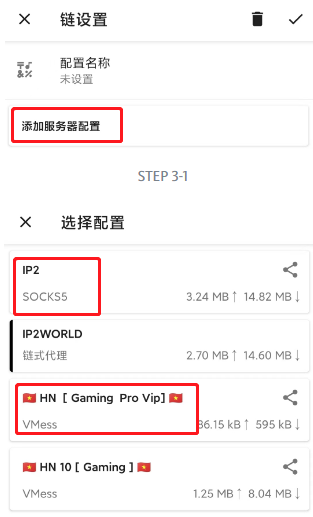
When the addition is complete, click on the chained proxy you just added.
Click Start in the lower right corner to test the proxy.
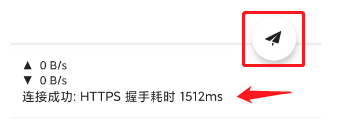
Open Clash for Windows.
Click General, and Install Service Mode.
If the globe icon next to Service Mode is gray, you need to click Manage on the right side to install it, and the globe icon will be green when the installation is successful.
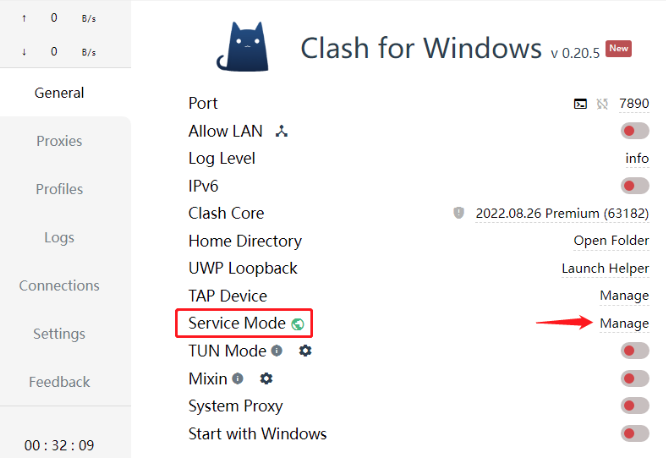
Click “TUN Mode” and “Systerm Proxy”.
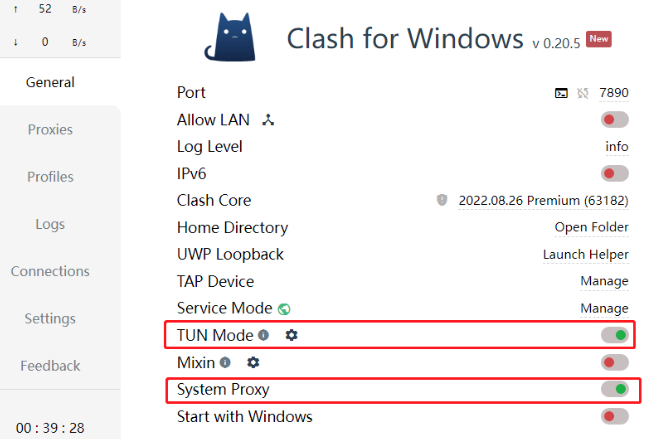
Click “Proxies” - “Global”, and selete a vmess your want.
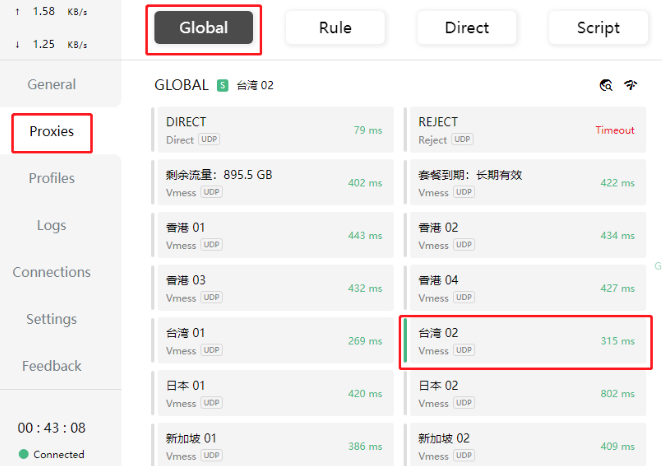
Then you can configue IP2WORLD proxy on your PC or Fingerprint Browser or Extension.
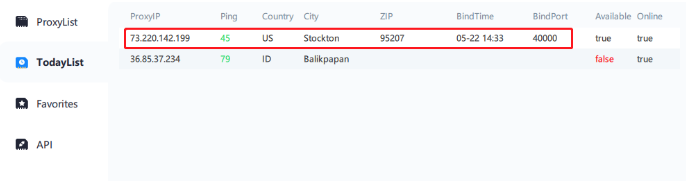
Copy the IP bound in IP2WORLD client to the fingerprint browser/PC/extension to test, the proxy is successful and the IP attribution is the same.