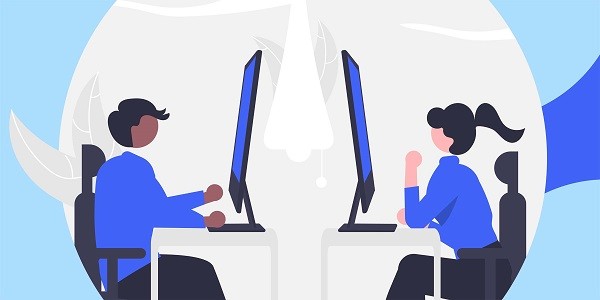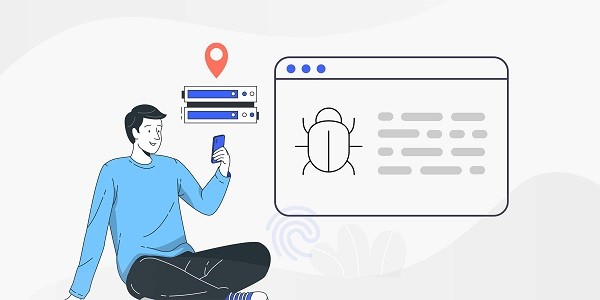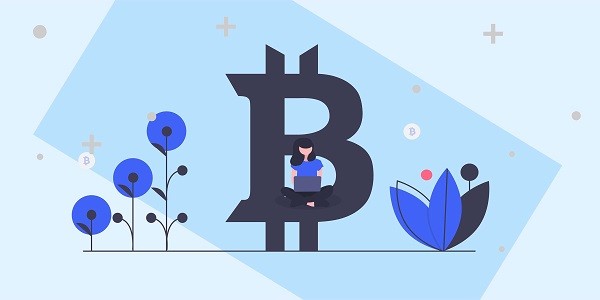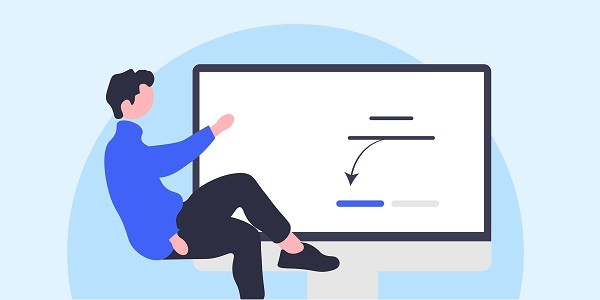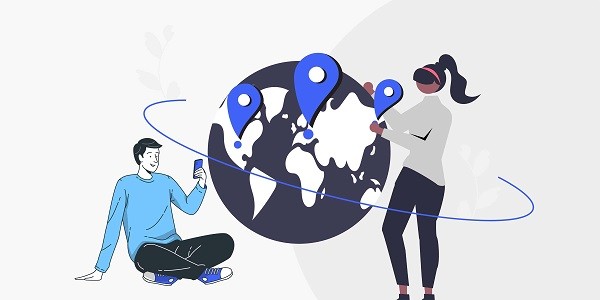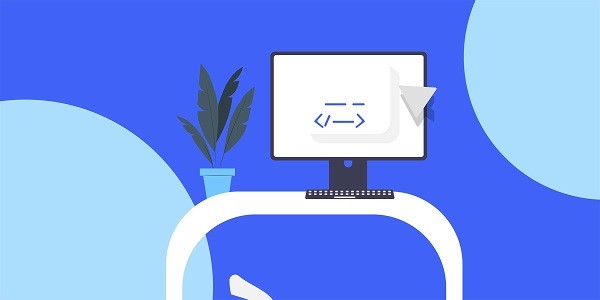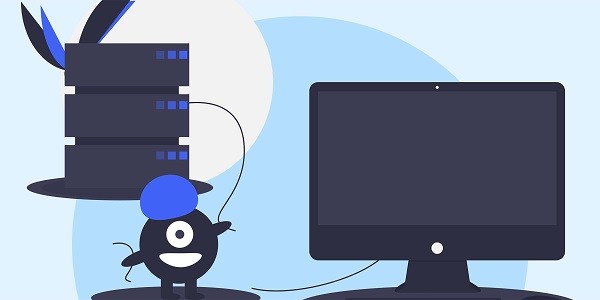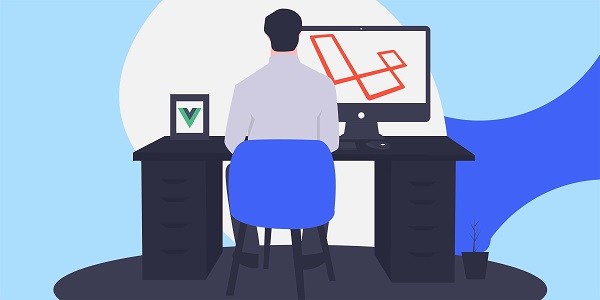Scraping Expedia refers to extracting public data from Expedia, a world-renowned travel service platform, through automated technology, such as hotel prices, flight information, user reviews, etc. This type of data is crucial for competition analysis, price monitoring, and market trend forecasting in the travel industry. However, platforms such as Expedia usually deploy strict anti-crawling mechanisms, and direct scraping can easily trigger IP bans or verification code interception. At this time, proxy IP becomes a key tool to balance efficiency and security. IP2world's products such as dynamic residential proxies and static ISP proxies can help users simulate real user behavior and reduce data collection risks. Why does crawling Expedia require professional tools?Expedia's anti-crawling strategies include frequency limiting, IP blacklisting, JavaScript dynamic loading, etc. If ordinary crawler tools are not configured with proxy IP and request header simulation, they may fail for the following reasons:IP exposure: High frequency requests from a single IP will trigger the risk control system;Abnormal request characteristics : Requests that do not simulate browser fingerprints or device parameters are easily identified;Dynamic content loading: Some Expedia data is loaded asynchronously via AJAX, which requires parsing JavaScript or using a headless browser.Through IP2world's dynamic residential proxy, users can rotate real residential IPs around the world, combined with request interval optimization, significantly reducing the probability of being blocked. How to avoid triggering Expedia’s anti-crawling mechanism?IP Rotation and GeolocationUse a proxy IP pool to rotate IP addresses in different regions. For example, obtain a fixed IP through IP2world's static ISP proxy, which is suitable for scenarios that require a long-term stable connection; dynamic residential proxies are suitable for short-term, high-concurrency data collection tasks.Request header and behavior simulationForge browser User-proxy, Accept-Language and other request header parameters, and control the interval time of interactive behaviors such as clicks and scrolling. IP2world's S5 proxy supports binding browser fingerprints to further simulate real-person operations.Distributed architecture designSplit the task into multiple sub-processes and distribute the requests to different servers through proxy IP. For example, IP2world's unlimited servers support elastic expansion of resources to meet the needs of large-scale distributed crawlers. How to process and analyze the captured data?After successfully acquiring Expedia data, it needs to be cleaned, stored, and structured:Deduplication and verification : remove duplicate or incomplete records to ensure data integrity;Unstructured data analysis: Use regular expressions or natural language processing techniques to extract keywords from reviews;Real-time monitoring and updating: Set up scheduled tasks to continuously capture the latest data, and combine with IP2world's exclusive data center proxy to ensure the exclusivity of private IP resources and avoid resource competition. Why choose proxy IP service instead of building your own IP pool?Self-built IP pools face problems such as high costs, complex maintenance, and unstable IP quality. Taking IP2world as an example, its advantages include:Global coverage: Providing IP resources in more than 190 countries/regions, accurately matching Expedia's target market;Protocol compatibility : supports HTTP(S)/SOCKS5 protocols and is compatible with mainstream tools such as Scrapy and Selenium;Automated management : API interface realizes automatic IP switching and reduces manual intervention.In addition, IP2world's static ISP proxy can provide low-latency, highly anonymous enterprise-level IP, which is especially suitable for commercial-level data collection that requires a high success rate. As a professional proxy IP service provider, IP2world provides a variety of high-quality proxy IP products, including dynamic residential proxy, static ISP proxy, exclusive data center proxy, S5 proxy and unlimited servers, suitable for a variety of application scenarios. If you are looking for a reliable proxy IP service, welcome to visit IP2world official website for more details.
2025-04-24