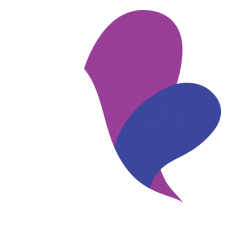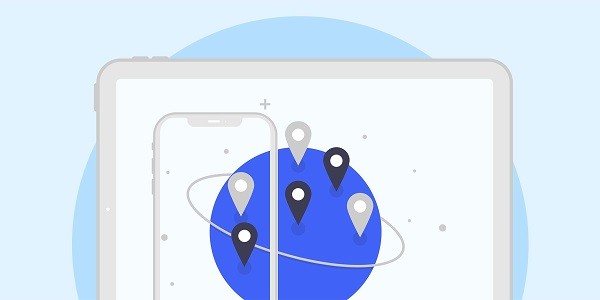Proxy is the backbone of online anonymity, helping users mask their identities IP Address, bypass geographical restrictions, and easily manage multiple accounts. But in the era of deploying increasingly advanced tracking methods on online platforms, only masking is needed IP The address is no longer sufficient.Nowadays, every online click, search, and interaction leaves a digital footprint that companies, advertisers, and even governments can use to monitor and analyze users. Traditional privacy tools, such as stealth mode or VPN, It provides a certain degree of protection, but there are shortcomings in preventing advanced tracking technologies such as browser fingerprint recognition.In this article, you will learn why proxies are not enough if you want true anonymity online, and Incogniton How to help complete the required stack. What is browser fingerprint and why do you care?Nowadays, most online platforms are more IP More suspicious behavior. They will check for abnormal browser behavior, frequency of login from different environments, or consistency of device signatures. Browser fingerprint recognition is a commonly used technology for websites to collect detailed configuration data from devices and browsers.The collected data typically includes the browser's behavior pipeline, loaded fonts and plugins, pipeline for rendering canvas elements, and even the mouse's movement pipeline.When these pieces of information are combined, even if you are using an agent or VPN, It will also create a unique fingerprint that can identify and track you. give Cookie Different, these signatures are difficult to erase or forge.Proxy is essential, but you need moreLet's be clear, agents are not outdated or invalid. On the contrary, they are fundamental. Agents have done a great job in concealing the source of your traffic. They rotate IP Address, helps bypass geographical blockades and allows for managing multiple identities or ethically capturing data.However, the proxy will not change the appearance of your browser on the websites you visit. This is where browser fingerprint recognition becomes a risk.Think of it this way: the agent will give you a new address. But if you appear in every household wearing the same clothes, accent, and handwriting, others will notice. Platforms such as Facebook, Google, and Amazon are increasingly valuing behavior based detection, rather than just IP Check.That's why it's like Incogniton Such anti detection browsers will bring enormous value. You no longer rely solely on where your traffic comes from (proxy), but on who the browser looks like (fingerprint).Incogniton How to supplement a fully private proxyIncogniton It does not replace proxies, it enhances proxies by fixing browser fingerprint issues. The anti detection browser is equipped with a set of privacy enhancement features that exceed the capabilities of traditional browsers and help solve the problem1. Unique browser fingerprint anti fingerprint technologyIncogniton Built with a powerful anti fingerprint engine, it allows you to have precise control over dozens of data points used to construct browser fingerprints on your website. It allows you to generate and modify these fingerprints,2. Independent and unique browser profilesThanks to anti fingerprint technology, every Incogniton Personal profiles behave like a brand new user, with their own browser environment Cookie、 Cache and fingerprint. You can assign different agents to each profile to ensure that each 'identity' is completely isolated from others.For professionals handling accounts or activities in various markets, this is a game changing factor. Social media managers can securely handle multiple brand accounts, and advertising buyers can operate under different client logins without triggering platform logos.Taking e-commerce operators as an example. Direct selling business owners operating stores in the United States, United Kingdom, and Canada can use Incogniton Assign proxy and fingerprint profiles for specific regions. This setting allows them to browse in each region as local users, monitor search results, check local advertising placements, and test customer experience, all without triggering platform bans.3. Integrated proxy supportYou can directly insert residential, data center, or mobile agents Incogniton。 It even has a dedicated agency store to help you get started. 4.Cookie And storage managementMost browsers allow website storage Cookie And track users across the entire network, even after the session ends. Incogniton Give you complete control cookie Management allows you to automatically collect, edit, or delete each profile's cookie。 This fine-tuning method ensures that users do not have to constantly clear cache or worry about residual tracking data.5. Teamwork and synchronizationFor teams managing dozens or hundreds of browser profiles, Incogniton Allow secure profile sharing and synchronization. You can assign access permissions to collaborators without compromising anonymity or data integrity. Whether you are a member of a digital marketing agency, remote research team, or alliance operations, this allows you to expand your workflow while maintaining account isolation and security.6. Built in automation toolsAnother prominent feature is Incogniton The built-in automation function. You can use Synchronizer Tools for automating repetitive tasks can also be used Selenium and Puppeter Integrate to create custom scripts. This is particularly useful for growth hackers, potential customer development teams, or anyone managing dozens of identity scales. The combination of automation, proxies, and anti fingerprint technology means that you can run persistent, undetectable operations with minimal manual effort.Quick Guide: When to Use Proxy Alone and When to Add StealthI'm not sure if you need it Incogniton Or can we just rely on an agent? Use this quick guide to make decisions based on your task.When performing basic low-risk activities such as bypassing geographical blocks, accessing location restricted content, or scraping public data, please use a proxy separately. When managing multiple accounts, running paid ads, automating tasks, or performing any activity that may tag browser fingerprints, please use Incogniton Proxy. conclusionIf you are already using a proxy, then you have a solid foundation. However, in order to maintain complete anonymity in environments dominated by behavior and browser level tracking, anti fingerprint recognition is the next logical step.Align your proxy strategy with something like Incogniton Combining such powerful anti detection browsers is a wise move. When you act as an agent with Incogniton When used in combination, you can build a full stack defense to help unlock the next level of privacy, scale, and control. You are ahead of fingerprint based monitoring, seamlessly expanding your activities and having more control over who gets your browsing data.Therefore, if you really want to expand your digital business, protect customer assets, or maintain online anonymity, Incogniton The mystery of privacy has been solved. Through complete control over browser fingerprints and seamless proxy integration, you are not just anonymous. You are very effective in operation.
2025-06-19