Download for your Windows
STEP 1
Open your dashboard, you can see your traffic.
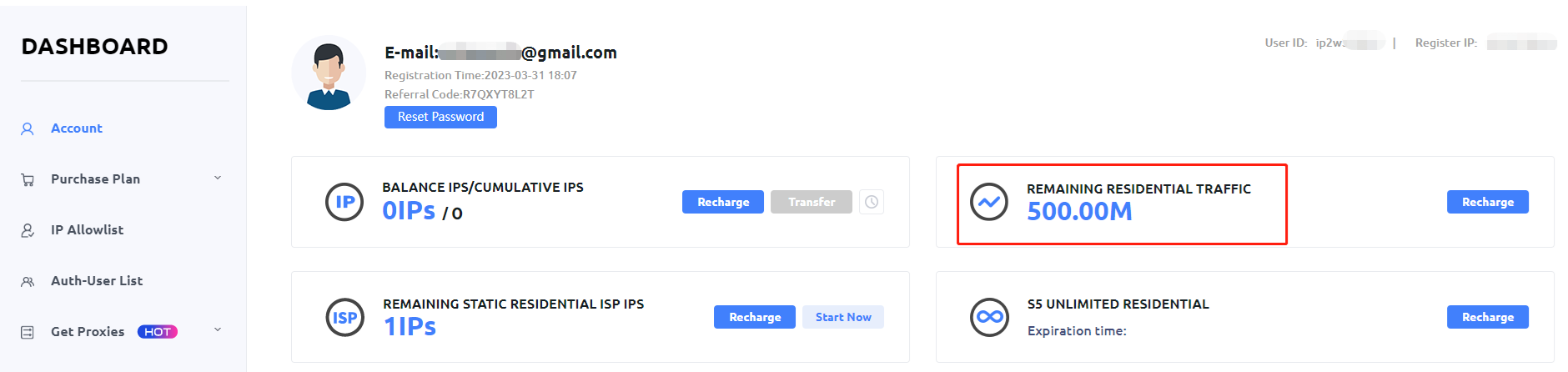
STEP 2
There are 2 ways to generate proxies, API and User-Pass Auth.
You can use API or User-pass auth to generate proxy information.
API:
You need first add your current IP address to the whitelist (IP Allowlist) in order to utilize API.
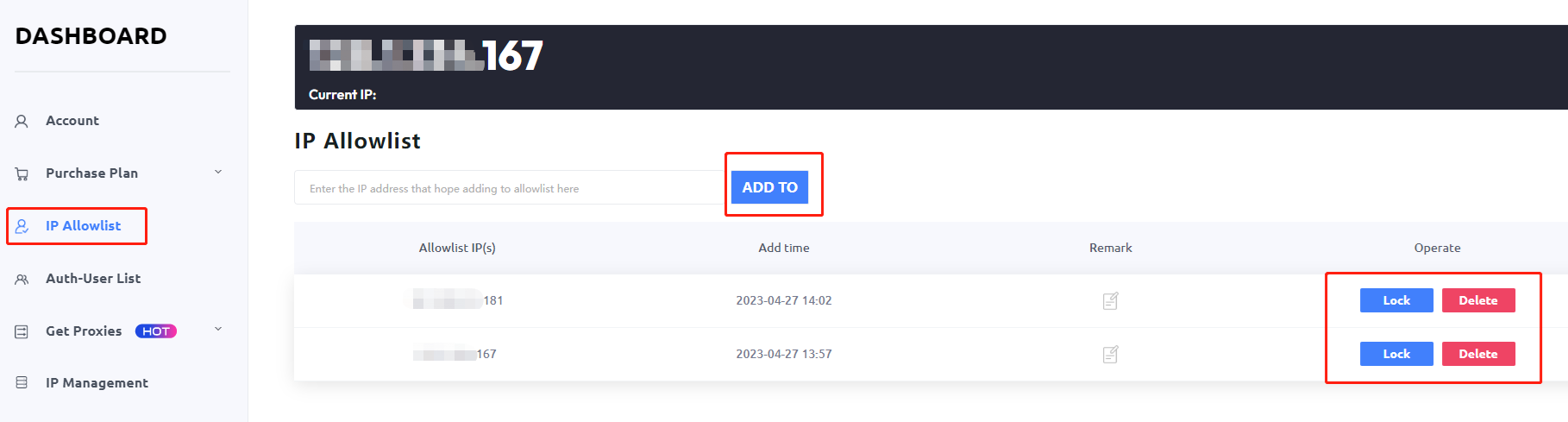
When you added your current ip, please click Get Proxies, choose API.
You can select count(max 1000), country, protocol, format, separator.
If you want to use URL links, you can click Generate API Links.
Then you can open or copy this link to connect your proxies.
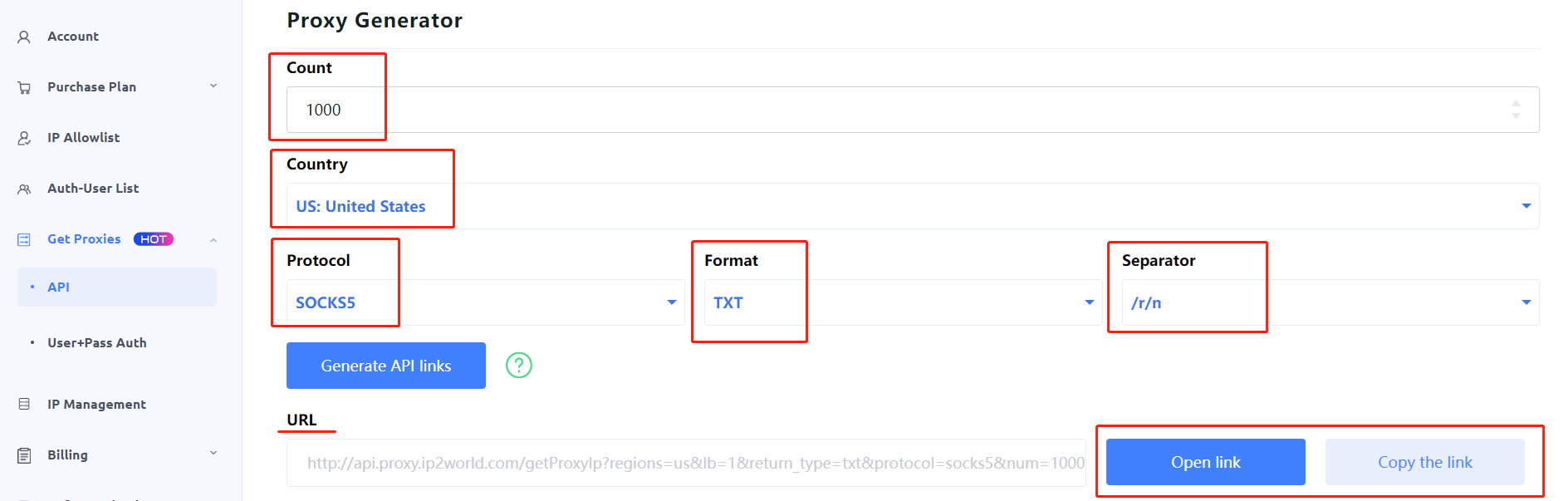
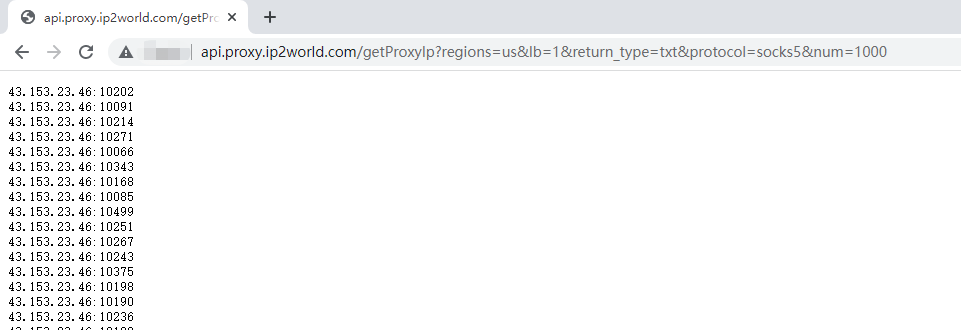
User-Pass Auth:
You need first add a sub-account to the Auth-User list before utilizing User-Pass Auth.

When you added your sub-account, please click Get Proxies, choose User-Pass Auth.
You can select country/state/city.
There have Randomize IP and Sticky IP, when you choose sticky ip, you can customize the IP duration to 1-30 minutes.
And we support generate max 1000 link like ip:port:username:password, you can batch generate and copy proxylist if you need.
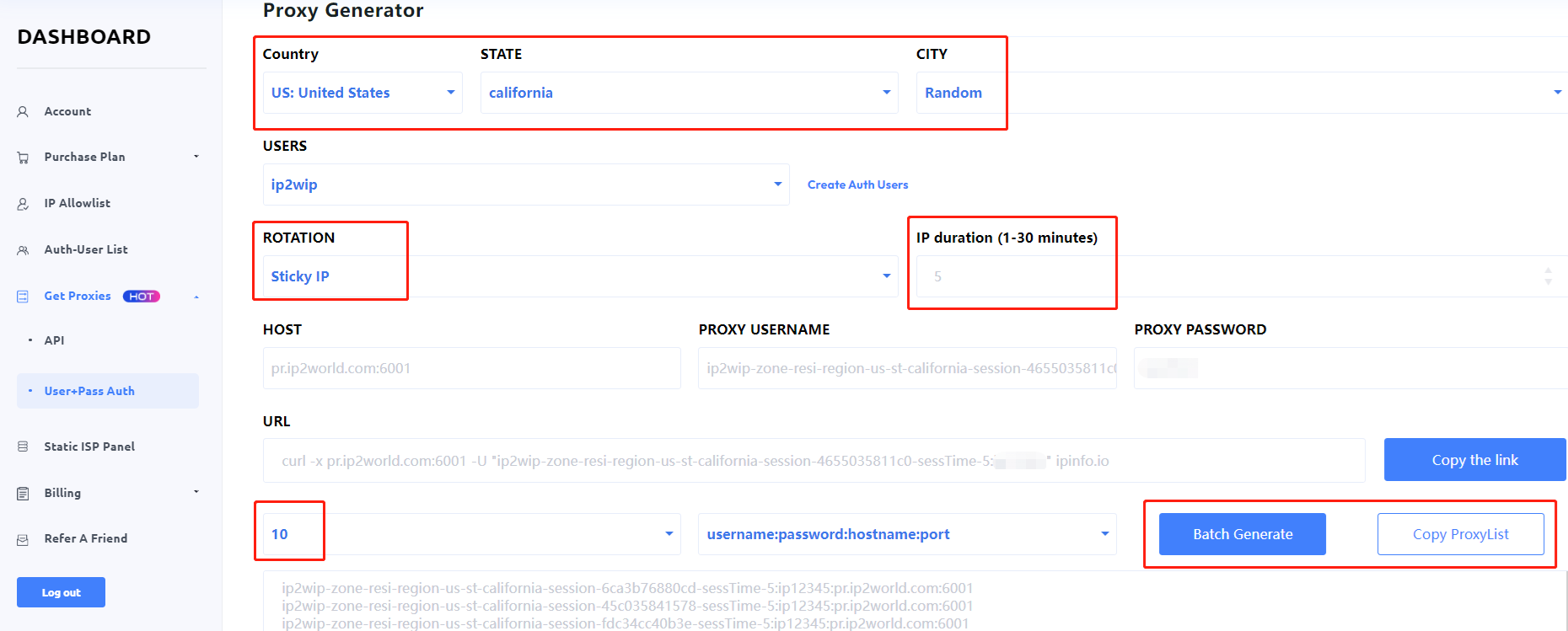
STEP 3
When you generated your proxies on dashboard, you can connect your proxy on PC/Fingerprint Browser/Extension or other software you used.
API:
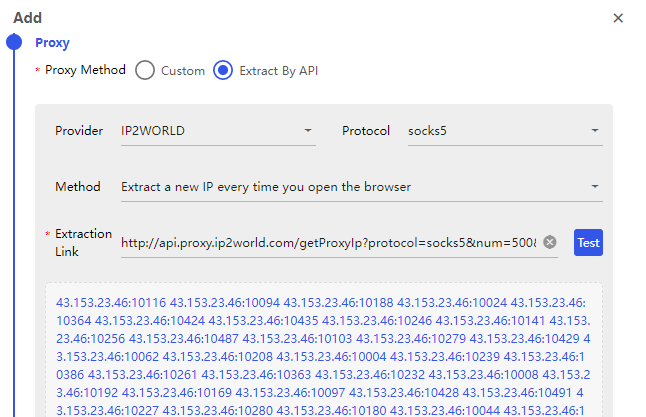
User-Pass Auth:
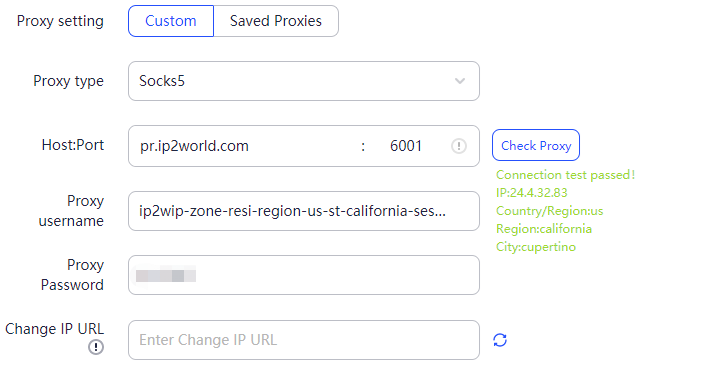
STEP 4
If you connect your proxy failed, you can use our test command (URL) to test your Internet environment.
1. Press win+R.
2. Input "cmd", then press Enter.
3. Copy the the test command on our site and paste it in windows command, then press Enter.
