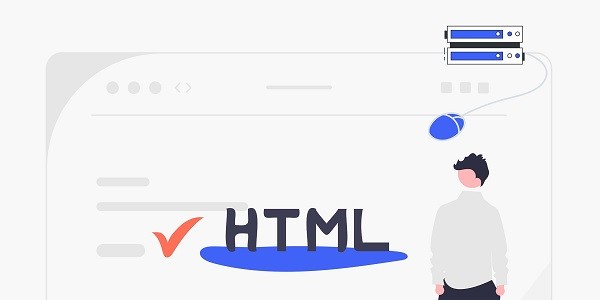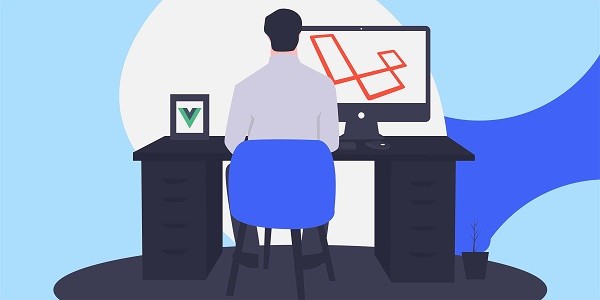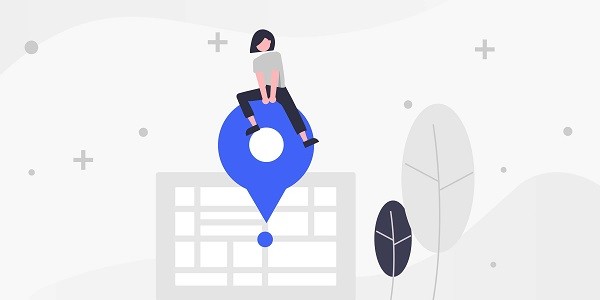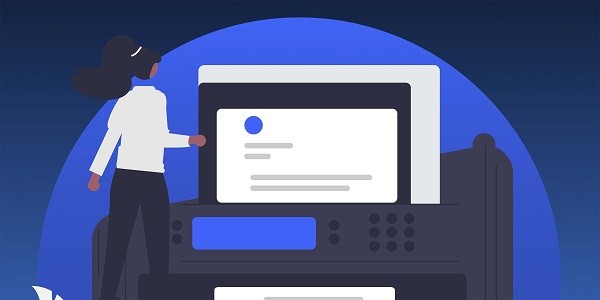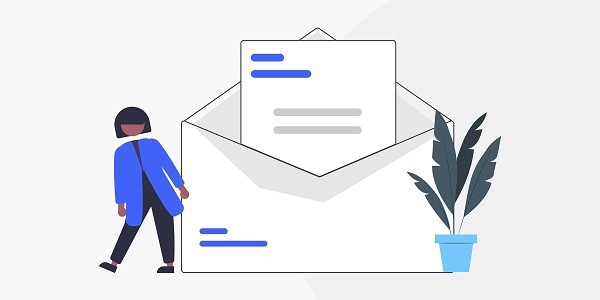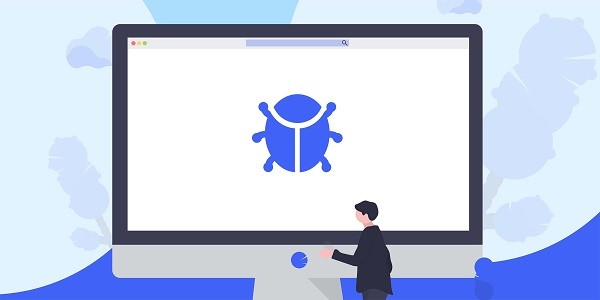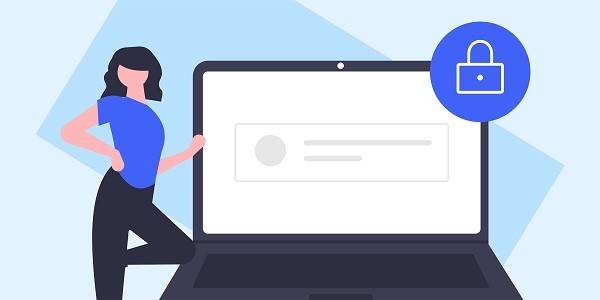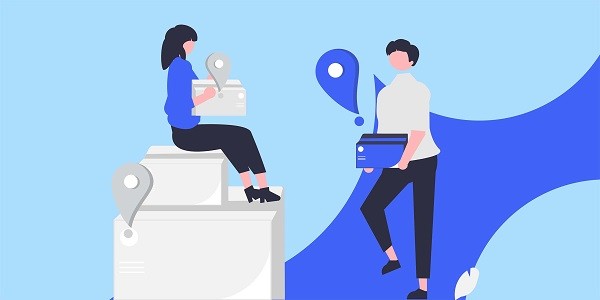What Is a Proxy Web Mexico and How Does It Work?A proxy web Mexico routes internet traffic through a server located in Mexico, assigning users a Mexican IP address. This allows access to region-specific content, services, or websites restricted to Mexican audiences, such as local streaming platforms, e-commerce sites, or government portals. Unlike generic proxies, a Mexico-focused proxy ensures low latency and reliable connections for tasks requiring localized interactions.IP2world offers tailored proxy solutions, including static ISP proxies with Mexican IPs, designed to simplify access to regional resources while maintaining high-speed performance. Why Use a Mexico Proxy for Localized Web Access?Businesses and individuals often need Mexican IP addresses to operate within the country's digital ecosystem. For example, marketers analyzing local trends or advertisers verifying geo-targeted campaigns require accurate location data. A static ISP proxy from IP2world provides a fixed Mexican IP, ideal for long-term tasks like managing social media accounts or accessing banking services tied to the region.Dynamic proxies, meanwhile, rotate IPs to avoid detection during web scraping or price monitoring on Mexican e-commerce platforms. By masking the user's true location, these proxies also enhance privacy when browsing public networks. How to Configure a Proxy for Mexico-Based Tasks?Setting up a Mexico proxy involves selecting a provider with servers in the region, obtaining authentication details, and integrating the proxy into your device or application. IP2world's S5 proxy, for instance, supports one-click configuration for browsers and automation tools, streamlining access to Mexican websites.Users prioritizing stability might opt for a dedicated data center proxy with Mexican IPs, while those handling high-volume tasks can leverage unlimited servers to avoid bandwidth restrictions. Regularly testing proxy speed and compatibility with Mexico-specific platforms ensures optimal performance. What Challenges Does a Mexico Proxy Solve?Geo-blocks are a common hurdle for international users trying to access Mexican services like Claro Video or Mercado Libre. A proxy web Mexico bypasses these restrictions, enabling seamless streaming, shopping, or market research. Companies expanding into Mexico also use proxies to test localized websites, ensuring functionality and user experience align with regional expectations.IP2world's proxies further mitigate IP blacklisting risks through ethically managed IP pools, reducing disruptions during data collection or account management. How to Maintain Reliability with a Mexico Proxy?Proxy performance hinges on choosing the right service tier. For instance, static ISP proxies minimize downtime for critical operations, while dynamic proxies balance cost and flexibility. Monitoring tools provided by IP2world help track IP health, ensuring consistent access to Mexican resources.Combining proxies with VPN-like encryption adds a layer of security for sensitive activities, such as financial transactions or confidential communications. Adhering to local web regulations and avoiding aggressive request patterns also prolongs proxy effectiveness. As a professional proxy IP service provider, IP2world provides a variety of high-quality proxy IP products, including unlimited servers, static ISP proxies, exclusive data center proxies, S5 proxies and dynamic residential proxies, suitable for a variety of application scenarios. If you are looking for a reliable proxy IP service, welcome to visit the IP2world official website for more details.
2025-05-10