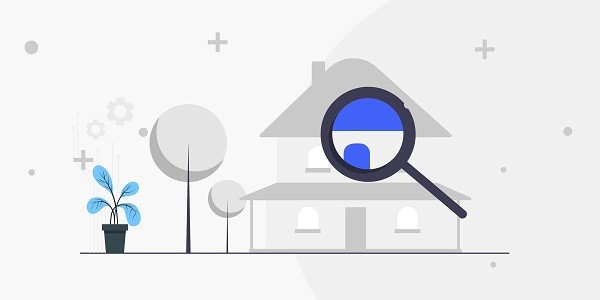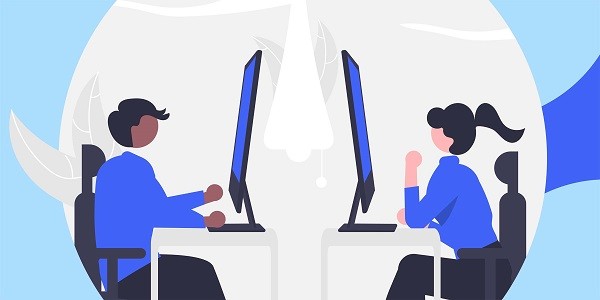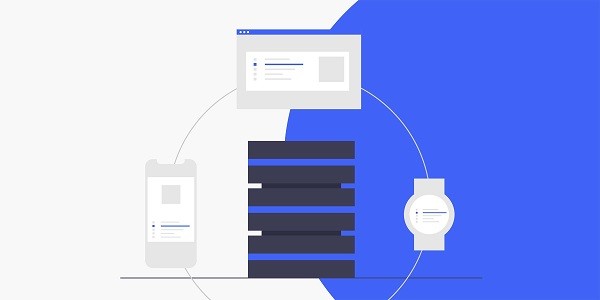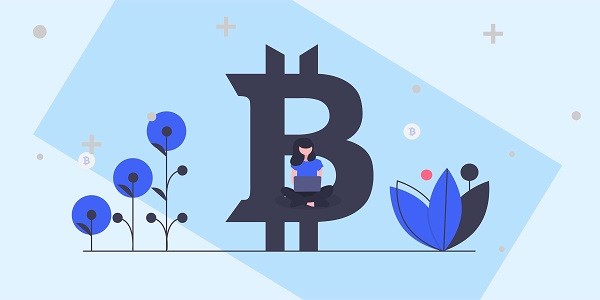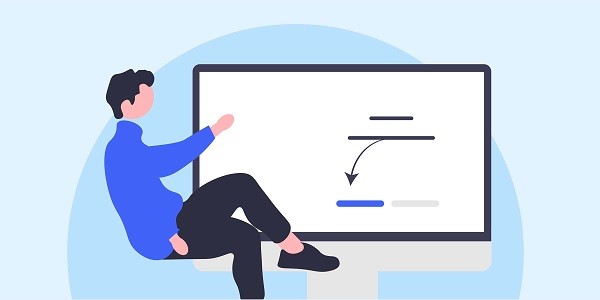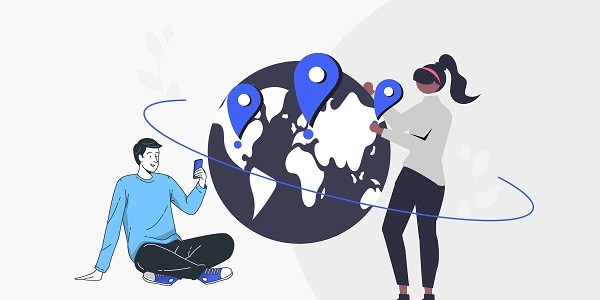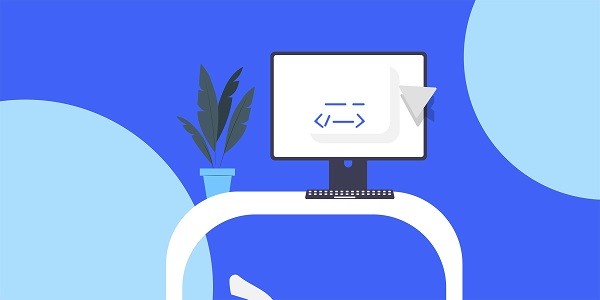What Is a Residential Proxy and Why Does It Matter?A residential proxy routes internet traffic through real residential IP addresses provided by Internet Service Providers (ISPs), making online activities appear as if they originate from a legitimate home network. This contrasts with data center proxies, which use server-based IPs that are easier for websites to detect and block. For businesses and individuals seeking anonymity, bypassing geo-restrictions, or managing multiple accounts securely, residential proxies offer a critical advantage.IP2world specializes in providing high-quality residential proxies, including dynamic and static options, designed to meet diverse needs while ensuring reliability and performance. Why Choose Residential Proxies Over Other Types?Residential proxies excel in scenarios requiring high anonymity and low detection rates. For instance, dynamic residential proxies automatically rotate IP addresses, reducing the risk of being flagged during web scraping or bulk data collection. Static ISP proxies, on the other hand, provide a fixed IP for long-term tasks like managing social media accounts or accessing region-locked content.IP2world's S5 proxy further simplifies integration with tools and applications, offering a user-friendly interface for both beginners and advanced users. By balancing speed, stability, and stealth, these proxies outperform traditional data center solutions in complex online environments. How to Set Up a Residential Proxy for Your Needs?Configuring a residential proxy typically involves selecting a service provider, obtaining authentication credentials, and integrating the proxy into your device or software. Most providers, including IP2world, offer detailed setup guides for popular platforms like browsers, mobile devices, and automation tools.For dynamic IP requirements, users can leverage rotating proxy APIs to automate IP changes at predefined intervals. Static proxies may require manual IP whitelisting for enhanced security. Regardless of the use case, prioritizing providers with robust customer support ensures smooth implementation. What Are the Most Common Applications of Residential Proxies?From market research to ad verification, residential proxies enable businesses to gather accurate data without triggering anti-bot mechanisms. E-commerce companies use them to monitor competitor pricing, while marketers rely on proxies to test localized ads.Individuals benefit from residential proxies when accessing streaming services, gaming platforms, or forums restricted by geography. IP2world's unlimited server options cater to high-bandwidth activities like video streaming or large-scale data transfers, ensuring uninterrupted performance. How to Optimize Proxy Performance for Better Results?Maximizing proxy efficiency starts with selecting the right type for your task. Dynamic proxies are ideal for short-term, high-volume operations, while dedicated data center proxies suit latency-sensitive applications. Regularly monitoring IP reputation and rotating addresses prevents blacklisting.IP2world's dashboard provides real-time analytics on proxy usage, helping users adjust settings for optimal speed and success rates. Combining residential proxies with ethical scraping practices—such as respecting website terms and spacing out requests—further enhances long-term reliability. As a professional proxy IP service provider, IP2world provides a variety of high-quality proxy IP products, including unlimited servers, static ISP proxies, exclusive data center proxies, S5 proxies and dynamic residential proxies, suitable for a variety of application scenarios. If you are looking for a reliable proxy IP service, welcome to visit the IP2world official website for more details.
2025-05-10