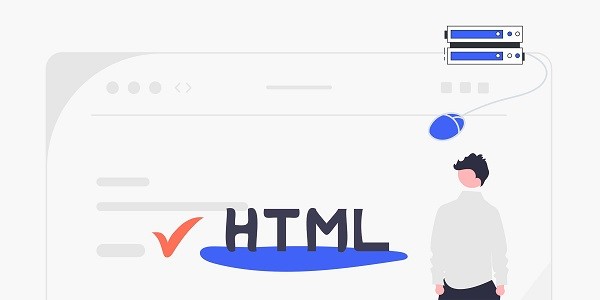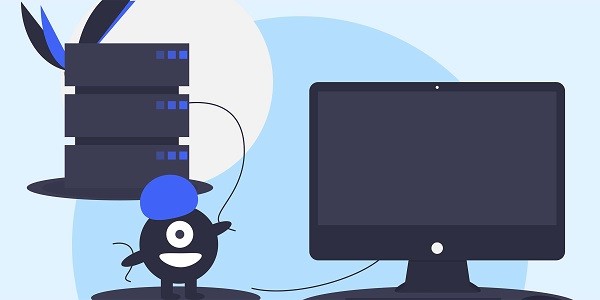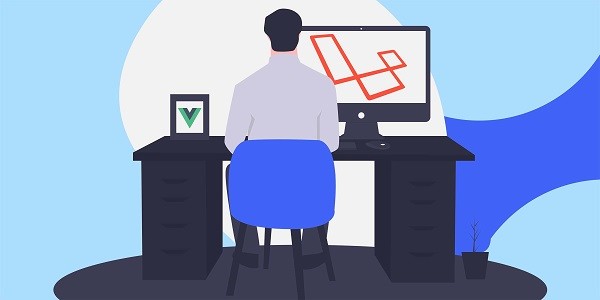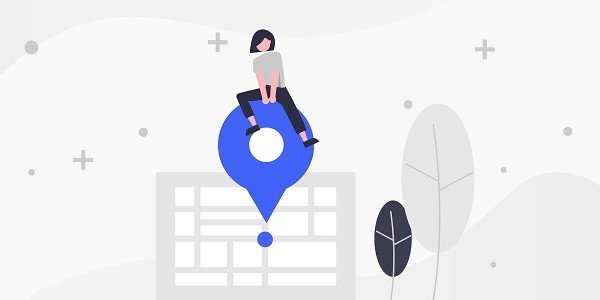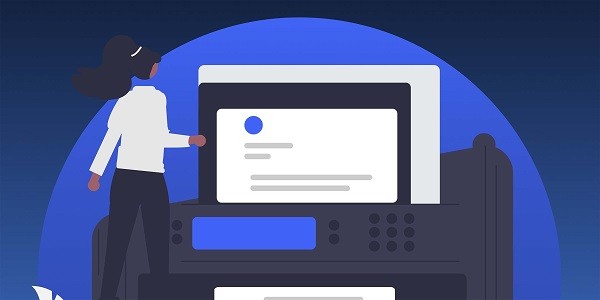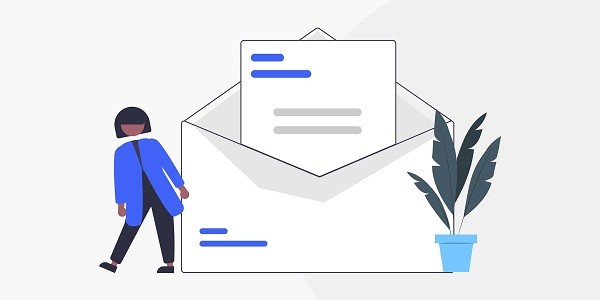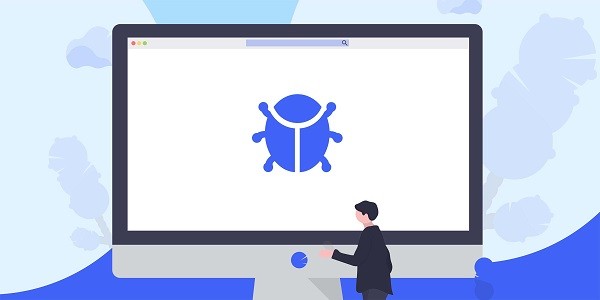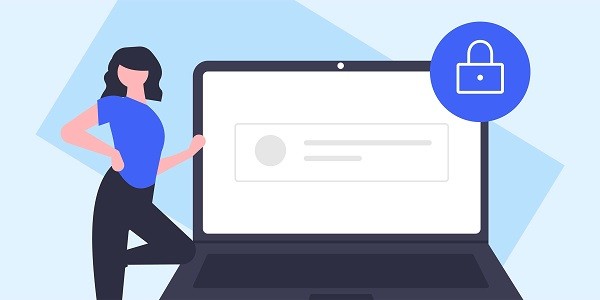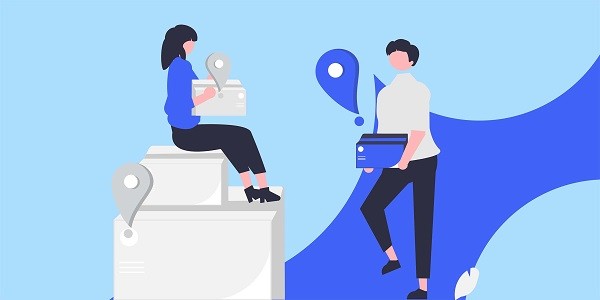This article deeply analyzes the core concepts, working principles and usage scenarios of HTTP proxy, and introduces how IP2world's dynamic residential proxy, static ISP proxy and other products can meet different needs. What Is HTTP Proxy?HTTP Proxy is a server that acts as an intermediary between the client and the target server, responsible for forwarding the user's network request and returning the response result. Through HTTP proxy, the user's real IP address and geographical location will be hidden, and the transmitted content can be filtered, cached or encrypted. With the increasingly complex digital needs, HTTP proxy has become an important tool for enterprise data collection, privacy protection and network management. As the world's leading proxy IP service provider, IP2world provides users with efficient and reliable HTTP proxy solutions through diversified products such as dynamic residential proxy and static ISP proxy. How Does HTTP Proxy Work?The core functions of HTTP proxy are "request forwarding" and "data transfer". When a user accesses a web page through a proxy server, the request is first sent to the proxy server, which repackages the request header information (such as User-proxy, IP address) and forwards it to the target website. The response data returned by the target website is also processed by the proxy server and then passed to the user. During this process, the proxy server can perform the following operations:IP anonymization: replace the user's original IP to prevent tracking by the target server;Content cache: stores frequently accessed static resources to speed up subsequent request responses;Traffic filtering: blocking malicious content or restricting access to specific websites;Protocol compatibility: supports HTTP/HTTPS protocol conversion to improve security.Taking IP2world's static ISP proxy as an example, this type of proxy is based on the fixed IP address of the Internet service provider, can stably maintain the session state, and is suitable for scenarios that require long-term identity consistency (such as social media management). Why Use HTTP Proxy for Web Security?The escalation of network security threats has made HTTP proxy an essential tool for enterprises and individual users. Compared with direct connection, HTTP proxy enhances security through the following mechanisms:Middle-layer protection: The proxy server acts as a "buffer" for network traffic, which can detect and block responses containing malicious code or phishing links;Encrypted transmission: Support HTTPS protocol proxy to ensure that data is not stolen during transmission;Access control: Limit employees or devices from accessing high-risk websites to reduce the possibility of attacks on the internal network.IP2world's exclusive data center proxy is designed for high security needs, providing independent IP resources and military-grade encryption channels, suitable for sensitive areas such as financial data capture and cross-border e-commerce. HTTP Proxy vs. VPN: What's the Difference?Although both HTTP proxy and VPN are used to hide the user's real IP address, their technical implementation and application scenarios are significantly different:Protocol level: HTTP proxy only works at the application layer (OSI layer 7), focusing on HTTP/HTTPS traffic; VPN covers the entire network layer (OSI layer 3), proxying all types of network requests;Encryption strength: VPN uses global encryption by default, while the encryption capability of HTTP proxy depends on the specific configuration (such as whether HTTPS is enabled);Applicable scenarios: HTTP proxy is more suitable for scenarios that require fine-grained control of traffic (such as crawler data collection), while VPN is more suitable for personal privacy protection that requires comprehensive anonymization.For users who need to balance flexibility and security, IP2world's S5 proxy provides a solution based on the SOCKS5 protocol, supports UDP/TCP dual-protocol forwarding, and balances speed and privacy requirements. How to Choose the Right HTTP Proxy?When choosing an HTTP proxy service, you need to consider the following factors:IP type: Dynamic residential proxies (such as IP2world's dynamic IP products) are suitable for scenarios where you need to change IP frequently to avoid being blocked; static ISP proxies are suitable for businesses that require a fixed identity;Geographic location: select proxy nodes in corresponding regions according to the access restrictions of target websites;Concurrency performance: In high-concurrency scenarios (such as large-scale data crawling), it is necessary to ensure that the proxy server supports multi-threaded requests;Protocol compatibility: Confirm whether the proxy service supports necessary protocols such as HTTP/HTTPS/SOCKS5.IP2world's unlimited server plan is particularly suitable for corporate users with huge traffic demands. It provides proxy services without bandwidth restrictions and can realize automated IP resource management through API. ConclusionAs an "intelligent bridge" connecting users and the Internet, HTTP proxy plays an irreplaceable role in improving access efficiency and ensuring data security. Whether it is personal privacy protection, corporate data collection, or global business deployment, choosing the right proxy service is crucial. As a professional proxy IP service provider, IP2world provides a variety of high-quality proxy IP products, including dynamic residential proxies, static ISP proxies, exclusive data center proxies, S5 proxies, and unlimited servers, suitable for a variety of application scenarios. If you are looking for a reliable proxy IP service, welcome to visit the IP2world official website for more details.
2025-03-31