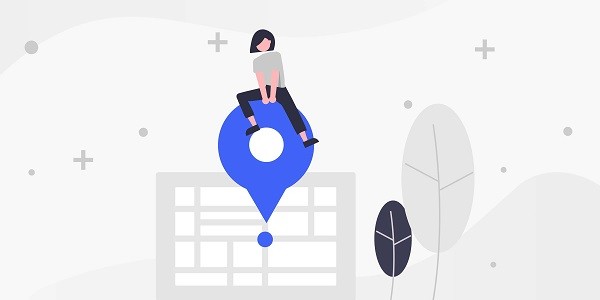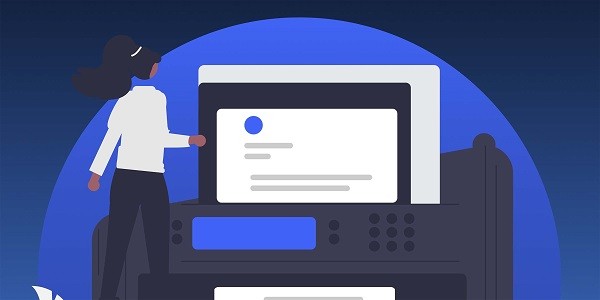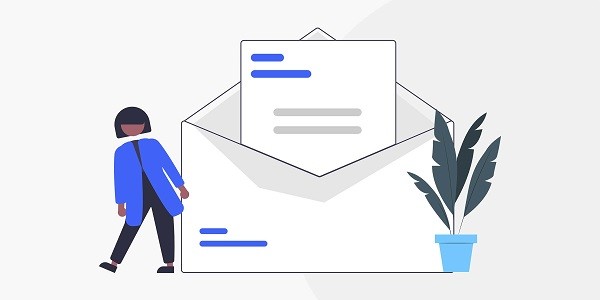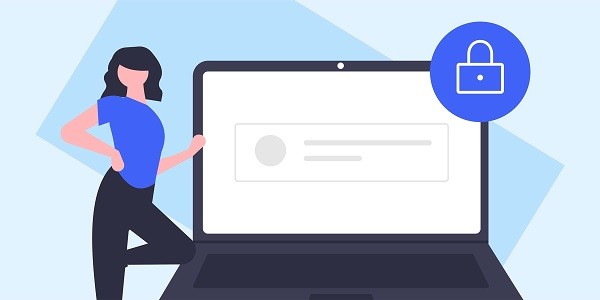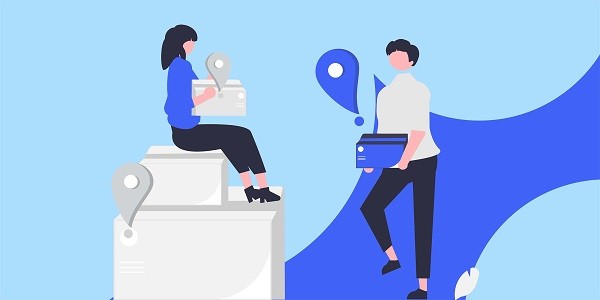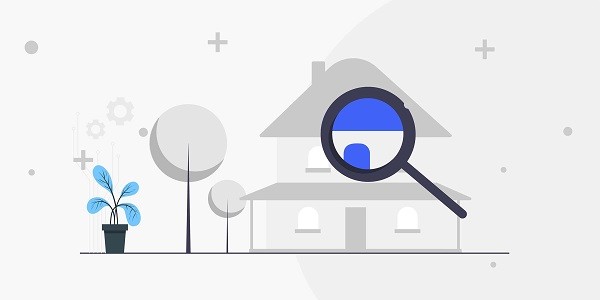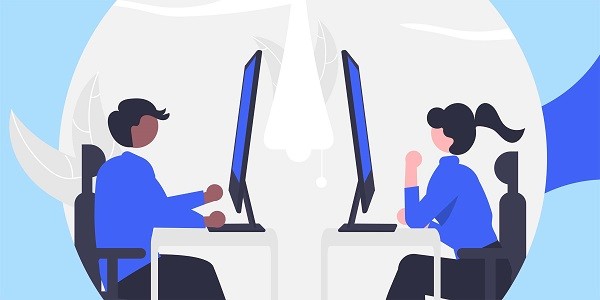In-depth analysis of Etsy’s data collection logic, exploring how to efficiently obtain product trends, competitive product information and consumer behavior insights through proxy IP, and empower e-commerce decision-making. What is Etsy Data?Etsy Data refers to structured data obtained through the Etsy platform’s public or API interface, including product details, seller information, user reviews, price trends, etc. These data are of great value to cross-border sellers, market analysts and independent brands, and can be used in scenarios such as product selection optimization, competitive product monitoring, and pricing strategy formulation. However, high-frequency data collection may trigger the platform’s anti-crawling mechanism. IP2world’s dynamic residential proxy and static ISP proxy can provide a stable IP resource pool for automated tools to ensure data capture efficiency and security. Why has Etsy data become a new focus of e-commerce operations?As the world's leading platform for handmade and creative products, Etsy brings together millions of independent sellers and hundreds of millions of active buyers. Its data dimensions cover long-tail product demand, niche market preferences and seasonal consumption trends. This information is a differentiated competitive resource for small and medium-sized sellers. For example, analyzing the fluctuations in the search volume of a certain type of handicraft can predict emerging design trends; tracking the pricing strategies of top sellers can optimize their own profit models. How to efficiently collect Etsy data?Etsy API provides official access to some data, but the response frequency and field range are limited. Therefore, many users choose to combine web crawler technology to supplement the data dimension. At this time, proxy IP becomes the core tool to circumvent IP blocking: dynamic residential proxy reduces the risk of being identified as machine traffic by simulating the geographic distribution and access behavior of real users; IP2world's S5 proxy protocol supports high-concurrency requests and can quickly complete the crawling of large-scale product lists. How does proxy IP improve data analysis accuracy?Geographic location and device type directly affect Etsy search results. For example, the same keyword "handmade ceramic cup" may display completely different products, price ranges, and associated tags in the US and European markets. Using IP2world's static ISP proxy, you can fix the IP address of a specific country/region to ensure that the collected data reflects the true situation of the target market. In addition, the size of the proxy IP pool determines the diversity of the data sample - covering more regions and network types can reduce decision-making errors caused by local data bias. Common challenges and solutions in data applicationsData cleaning and denoising are the primary challenges. Etsy product descriptions are mostly unstructured text (such as material descriptions and production stories), and natural language processing technology is needed to extract key attributes (such as size, material, and style). Secondly, data timeliness is required: the inventory and price of popular products may change every hour, and IP2world's unlimited server solution can support 7×24 hours of continuous monitoring. Finally, compliance issues need to be treated with caution, and public data collection should follow the platform Robots protocol and privacy policy. As a professional proxy IP service provider, IP2world provides a variety of high-quality proxy IP products, including dynamic residential proxy, static ISP proxy, exclusive data center proxy, S5 proxy and unlimited servers, suitable for a variety of application scenarios. If you are looking for a reliable proxy IP service, welcome to visit IP2world official website for more details.
2025-04-18