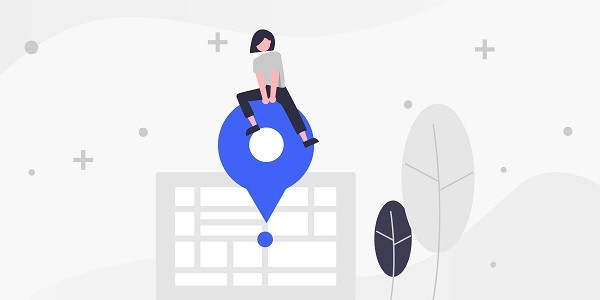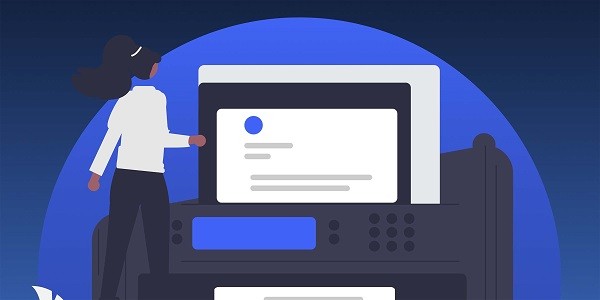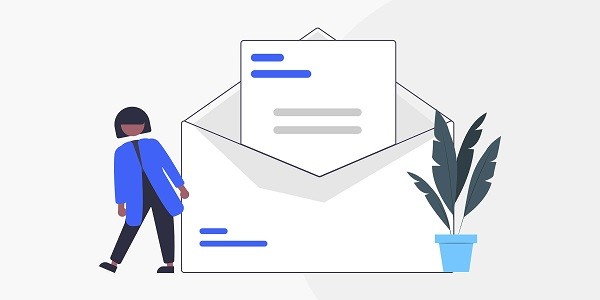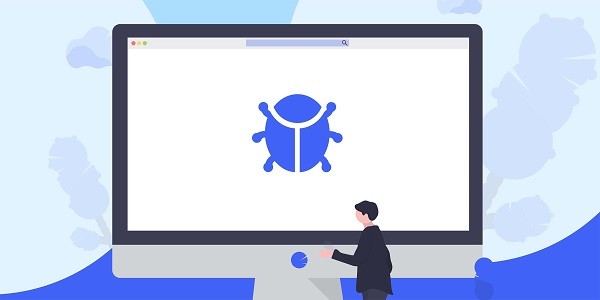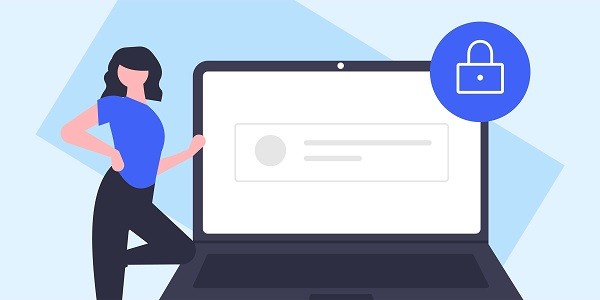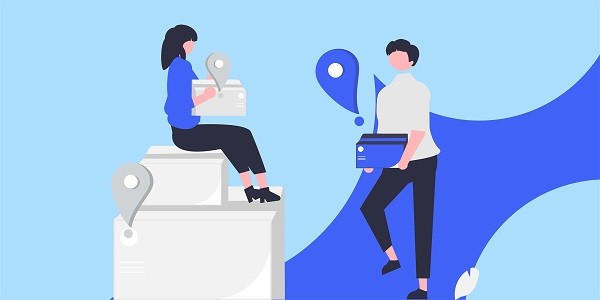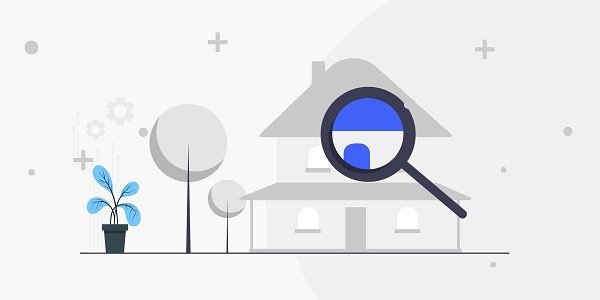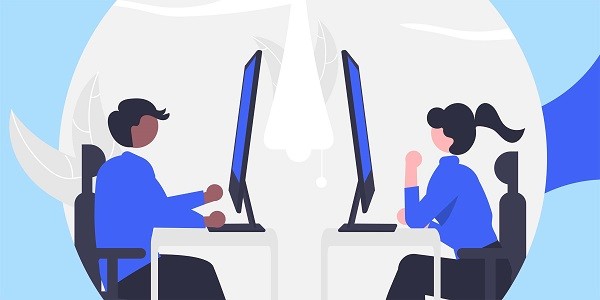Encountering Instagram open proxy issues? This article analyzes the root cause and provides efficient solutions, combined with IP2world's proxy IP service, to help you quickly restore your account to normal use. What is Instagram's open proxy problem?Open proxy usually refers to unauthorized public proxy servers used to access network services. When Instagram detects that a user logs in through such a proxy, it may trigger security mechanisms, resulting in account restrictions or abnormal functions. IP2world's proxy IP service helps users avoid access problems caused by improper proxy configuration by providing compliant and stable IP resources. Why does Instagram give an open proxy error?In order to protect user data and platform security, Instagram monitors abnormal login behavior in real time. If an account is frequently accessed through low-quality proxy IPs (such as public proxies and shared data center IPs), the system may determine that there is a risk and block the function or require verification. Although this mechanism improves security, it may also accidentally harm normal users, especially those who rely on proxy IPs for cross-border business or content management. How to quickly check whether the proxy settings are normal?To troubleshoot proxy issues, you need to start with three aspects: IP type, connection stability, and geographic location matching. First, confirm whether the proxy currently in use is a residential IP or a static ISP proxy - these two types of IPs are more legitimate and credible, and can effectively reduce the probability of platform risk control. Secondly, test the response speed and packet loss rate of the proxy IP through online tools to ensure that it meets Instagram's real-time interaction requirements. Finally, check whether the geographic location of the proxy IP is consistent with the account's commonly used login area to avoid triggering abnormal alarms due to IP jumps.IP2world's dynamic residential proxy supports automatic switching of IPs in multiple regions around the world, while its static ISP proxy provides long-term stable dedicated IPs. Both are suitable for Instagram usage scenarios. What steps are needed to fix Instagram proxy error?Change to high-quality proxy IP: Give priority to dynamic residential proxies or static ISP proxies, and avoid using free or public proxy services.Clear local cache data: Instagram may record historical IP information. Clearing the application cache can reduce the risk of conflict between new and old IP addresses.Reset device network settings : Make sure there is no conflict between the local network environment and the proxy IP, restart the router or switch the network type if necessary.Restore account operations in stages: After the repair, first perform low-sensitivity operations (such as browsing content), and gradually restore interactive behaviors such as likes and comments. Which proxy IP can effectively prevent problems from recurring in the long term?Dynamic residential proxy : It simulates natural user behavior by rotating real home network IPs, and is suitable for scenarios that require high-frequency IP switching.Static ISP proxy: directly assigned by the Internet service provider, with strong stability and high reliability, suitable for long-term fixed IP needs.Dedicated data center proxy: suitable for batch operations with extremely high speed requirements, but you need to pay attention to the frequency of use to avoid platform restrictions.IP2world's S5 proxy combines the anonymity of residential IP and the speed advantages of data center proxy, supporting high-concurrency tasks while maintaining low risk; its unlimited server plan provides a cost-controlled solution for large-scale multi-account management. How to optimize proxy configuration to adapt to Instagram updates?The algorithms and risk control rules of social platforms are constantly iterating, and proxy configurations need to be adjusted synchronously. It is recommended to regularly monitor changes in Instagram's banning policies, such as IP blacklist updates and behavior threshold adjustments. If a specific IP segment or proxy type is found to be restricted, it can be promptly switched to a new IP pool that is not marked. In addition, with the proxy management tool of IP2world, functions such as automatic IP replacement and regional targeted allocation can be realized, further reducing manual maintenance costs. ConclusionMost of Instagram's open proxy problems are caused by improper IP quality or configuration. Choosing a compliant and reliable proxy service is the key to solving the problem. As a professional proxy IP service provider, IP2world provides a variety of high-quality proxy IP products, including dynamic residential proxies, static ISP proxies, exclusive data center proxies, S5 proxies and unlimited servers, suitable for a variety of application scenarios. If you are looking for a reliable proxy IP service, please visit the IP2world official website for more details.
2025-04-16