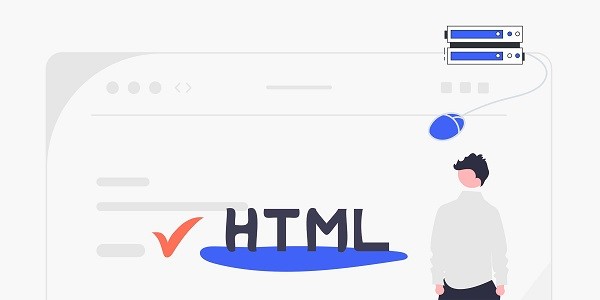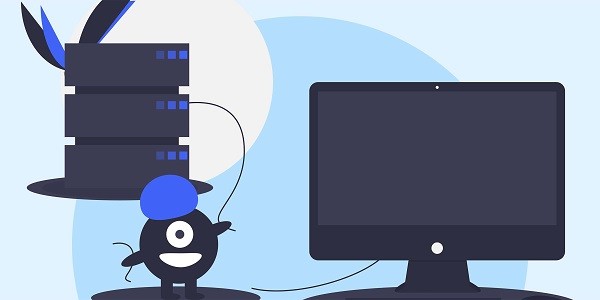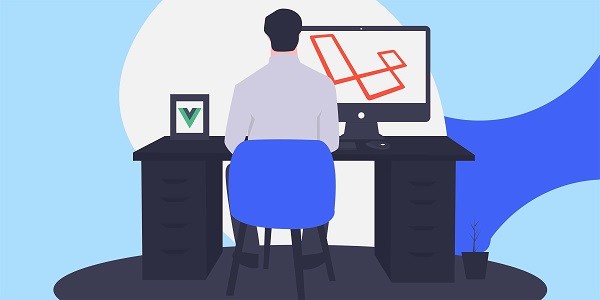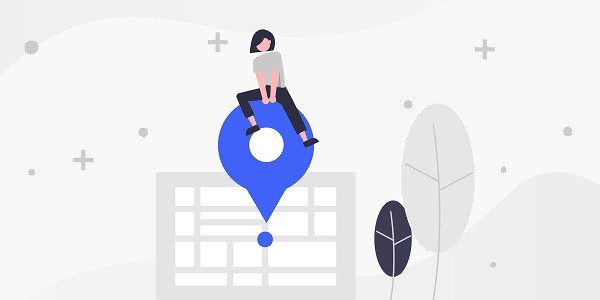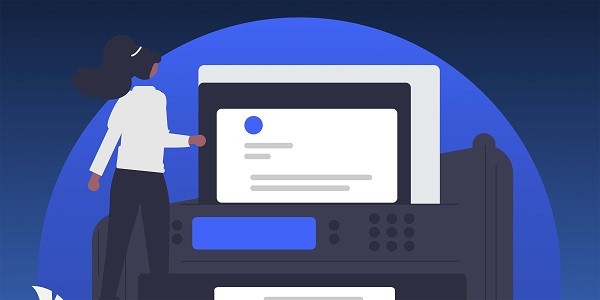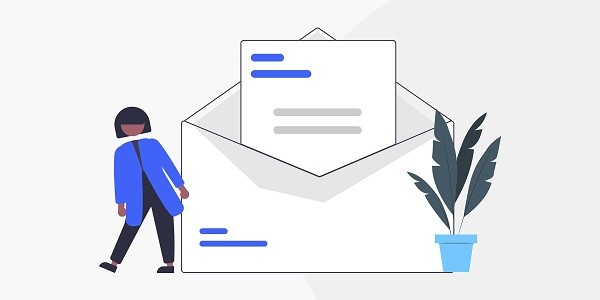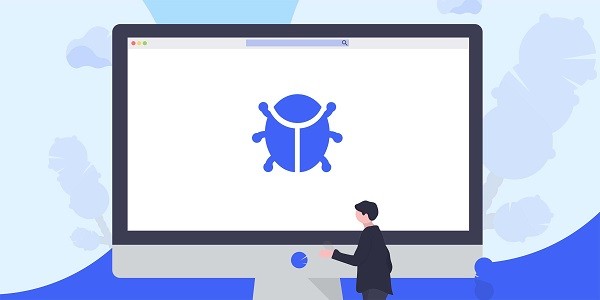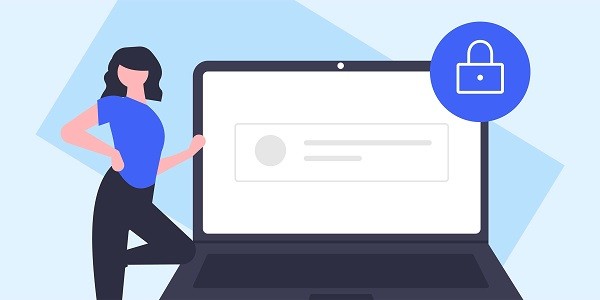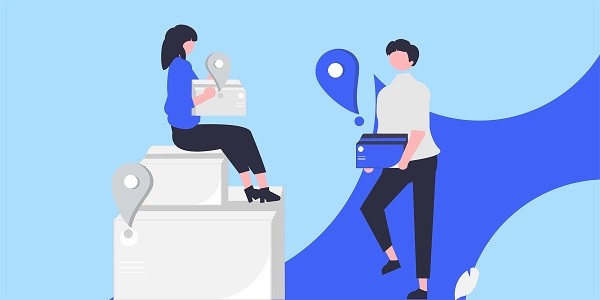Uncover the underlying technology and core value of instant proxies, and analyze how IP2world provides high-speed IP switching services through products such as dynamic residential proxies and S5 proxies to meet the needs of instant access and data collection. What are Instant Proxies?Instant Proxies refer to proxy services that can respond quickly and switch IP addresses in real time. Their core goal is to achieve millisecond-level IP resource allocation through automation technology, helping users bypass access restrictions or complete high-frequency operations. Such services are usually combined with large-scale IP pools and intelligent routing systems to ensure IP availability and stability. As a global proxy service provider, IP2world's dynamic residential proxies and S5 proxies are typical representatives of instant proxies, which can provide users with seamless switching solutions. How does Instant Proxies achieve millisecond-level IP switching?Traditional proxy services often cause task interruptions due to IP switching delays, but instant proxies solves this problem through three major technological breakthroughs.First, the distributed IP resource pool is the foundation. For example, IP2world's dynamic residential proxy covers real home IPs in more than 190 countries and implements on-demand calls through API interfaces, so users can automatically obtain available IPs without manual operations.Second, the intelligent routing algorithm optimizes the connection path. The system automatically selects the node with the lowest latency based on factors such as the target website's geographic location and current network load, avoiding increased response time due to cross-region jumps. For scenarios that require continuous IP switching (such as social media batch operations), this technology can significantly improve efficiency.Third, protocol-level performance optimization. Taking IP2world's S5 proxy as an example, it supports UDP/TCP dual-channel transmission based on the SOCKS5 protocol, and reduces the transmission volume by compressing data packets, so that the single IP switching time is controlled in milliseconds. This technology is particularly suitable for fields with extremely high timeliness requirements such as real-time bidding advertising and stock data crawling. Why is IP2world's proxy service the first choice?IP2world's product matrix covers the core needs of instant proxies. Its dynamic residential proxies provide tens of millions of real residential IPs, and support flexible configuration of rotation cycles from 1 minute to 24 hours to meet the anonymity requirements of different scenarios; static ISP proxies reduce the probability of risk control triggering through fixed IPs, which is suitable for long-term account management.In terms of technical architecture, IP2world adopts a three-layer redundancy design: node load balancing ensures stability under high concurrency, the real-time IP health monitoring system automatically removes invalid resources, and global traffic encryption prevents data leakage. In addition, its exclusive data center proxy allows users to monopolize server resources and avoid the risk of joint ban caused by shared IP.For developers and enterprise users, IP2world provides highly customized API interfaces that support integration into crawler frameworks and automation tools. For example, users can use the API to obtain proxy lists, count usage in real time, and even dynamically adjust IP switching frequency based on the anti-crawling strategy of the target website. This "plug-and-play" feature makes it the preferred solution for technical teams. How to choose a suitable agency solution?Choosing instant proxies requires a balance between speed, anonymity, and cost. If you need to switch IPs frequently (such as e-commerce price monitoring), dynamic residential proxies with large IP pools and automatic rotation functions are more suitable; if you pursue low latency and stability (such as multiple game accounts), exclusive data center proxies or S5 proxies are better choices.IP2world's official website provides a detailed product comparison tool, where users can filter by protocol type (HTTP/SOCKS5), IP type (residential/data center), region, etc. For users who are uncertain about their needs, its technical support team can provide scenario-based solution suggestions, such as:Social Media Operations: Dynamic Residential Proxy + Automatic Switching APILarge-scale data collection: static ISP proxy + exclusive bandwidthReal-time traffic distribution: S5 proxy + intelligent routing configuration As a professional proxy IP service provider, IP2world provides a variety of high-quality proxy IP products, including dynamic residential proxy, static ISP proxy, exclusive data center proxy, S5 proxy and unlimited servers, suitable for a variety of application scenarios. If you are looking for a reliable proxy IP service, welcome to visit IP2world official website for more details.
2025-03-26