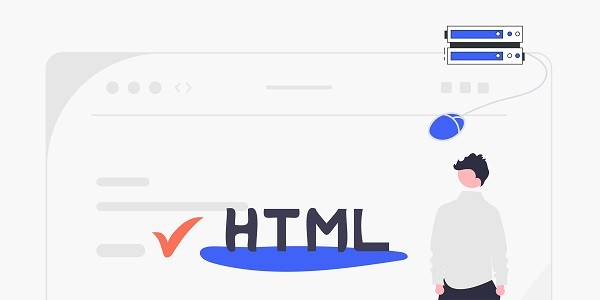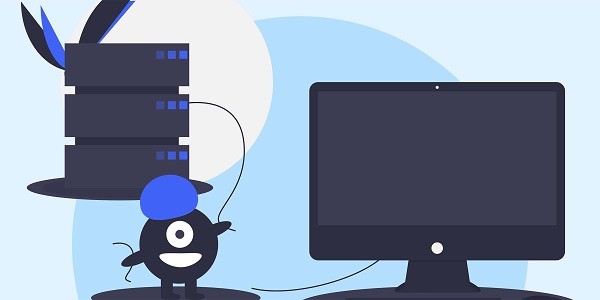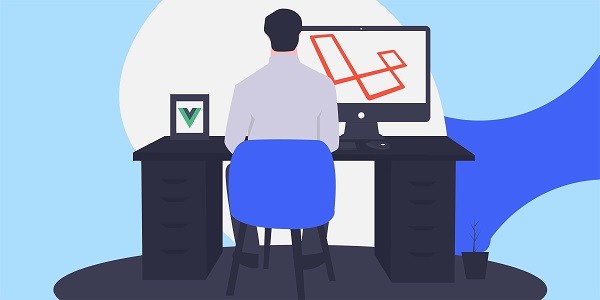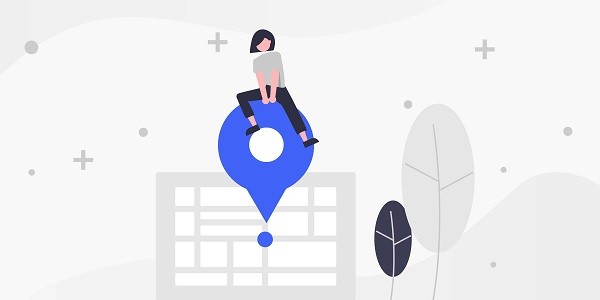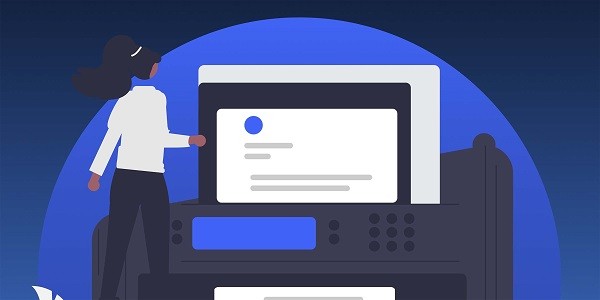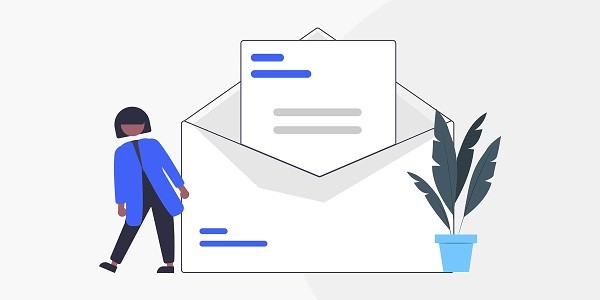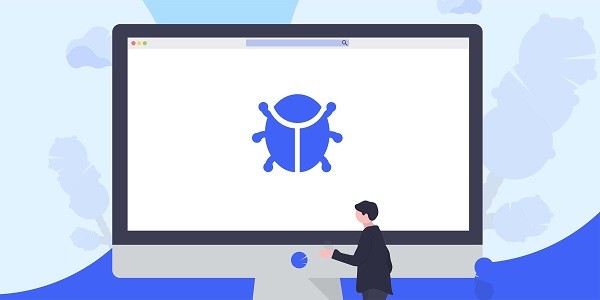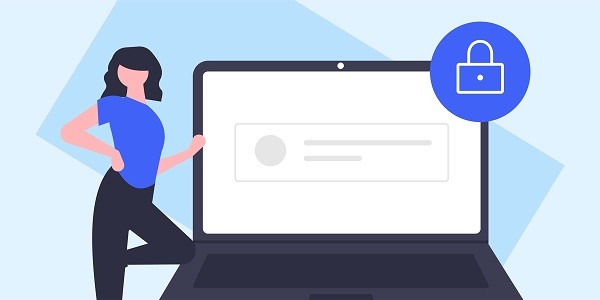What is a Free Japan Proxy?Free Japanese proxies refer to Japanese IP address resources that users can use without paying, and are usually used to access geographically restricted content or conduct localized network testing. This type of service is implemented through a shared IP pool, but there are problems such as unstable connection speed and high risk of privacy leakage. As the world's leading proxy IP service provider, IP2world's paid proxy solution is in sharp contrast to free proxies, providing users with safer and more reliable Japanese IP resources. What are the hidden costs of free Japanese proxies?The seemingly free service may actually bring higher costs:Data security risk : Free proxy operators may record user browsing data and resell it to third parties, resulting in privacy leakage.Business interruption losses : Sudden IP blocking can lead to disconnection of e-commerce stores, abnormal advertising accounts, and other problems, especially affecting cross-border companies that rely on the Japanese market.Efficiency loss : Frequent disconnections and low-speed connections will prolong the completion time of tasks such as data collection and social media management, indirectly increasing labor costs.In comparison, IP2world's static ISP proxy provides exclusive Japanese IP resources, guarantees 99.9% availability through carrier-grade network infrastructure, and avoids the above-mentioned hidden costs. How to select reliable Japanese proxy services?Transparency of technical architecture : High-quality service providers will clearly explain how the proxy nodes are deployed. For example, IP2world's S5 proxy uses a hybrid cloud architecture, and the Japanese nodes are directly deployed in the data centers in Tokyo and Osaka to reduce network latency.Privacy protection mechanism : Check whether it has HTTPS encryption, IP rotation cycle settings, etc. Professional services usually support users to customize data clearing cycles, while free proxies often lack these basic protections.Compliance verification: Check whether the service provider complies with regulations such as Japan's Personal Information Protection Act (APPI) and GDPR. IP2world is ISO 27001 certified to ensure compliance throughout the data processing process. Why do enterprise users need to avoid free proxies?For business scenarios that require stable Japanese IP resources, free proxies have fatal flaws:Cross-border e-commerce operations : Store management on Amazon Japan and Rakuten Market requires a fixed IP to maintain account credibility. Frequent changes in free proxys may trigger platform risk control.Localized content testing : When game and APP developers adapt the Japanese user interface, they require the IP to have real ISP attributes, but most free proxies cannot provide operator-level identification.Market data analysis: When crawling data from platforms such as Yahoo Japan and Melkali, the high ban rate of free proxies will lead to incomplete data collection and affect the accuracy of business decisions.IP2world's exclusive data center proxy provides pure Japanese IP resources to meet these needs, supports customized session duration, and meets the complex needs of enterprise-level businesses. How does IP2world solve the problem of obtaining Japanese IPs?As a professional proxy IP service provider, IP2world provides a variety of high-quality proxy IP products, including dynamic residential proxy, static ISP proxy, exclusive data center proxy, S5 proxy and unlimited servers. Its Japanese nodes cover mainstream operator networks such as NTT and SoftBank, and have the following core advantages:Precise geographic location positioning : You can specify the IP addresses of specific cities such as Tokyo and Osaka to meet regional business needs.Full protocol compatibility : supports multiple protocols such as HTTP(S) and SOCKS5, and is suitable for various scenarios from web browsing to API calls.Intelligent IP rotation system : automatically switches to the optimal node based on business load, avoiding blocking risks while maintaining IP stability.For users who need to use Japanese IP frequently, IP2world's unlimited server plan can significantly reduce the cost of single use and improve operational efficiency in conjunction with batch IP management tools. ConclusionAs a professional proxy IP service provider, IP2world provides a variety of high-quality proxy IP products, including dynamic residential proxy, static ISP proxy, exclusive data center proxy, S5 proxy and unlimited servers, suitable for a variety of application scenarios. If you are looking for a reliable proxy IP service, welcome to visit IP2world official website for more details.
2025-04-28