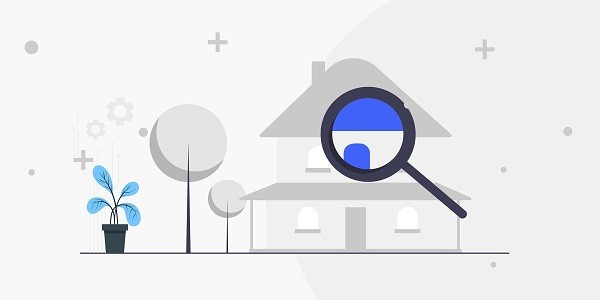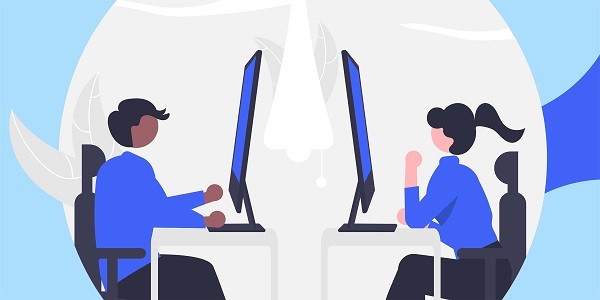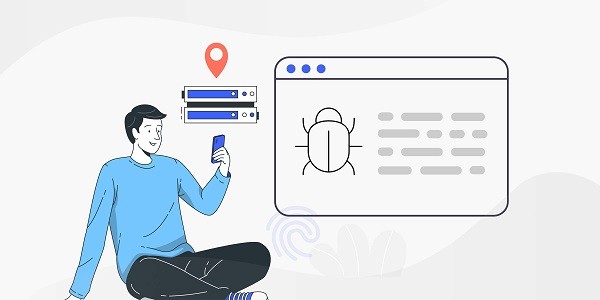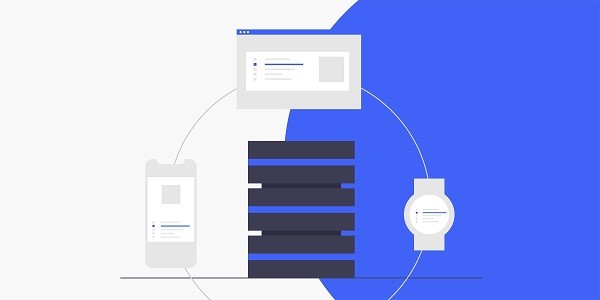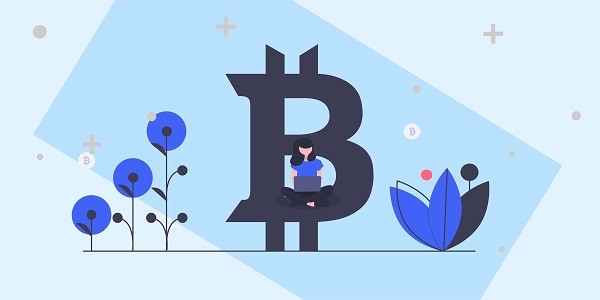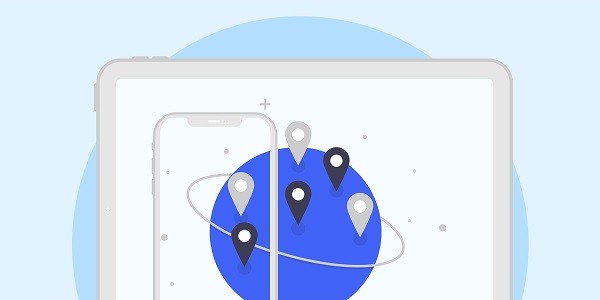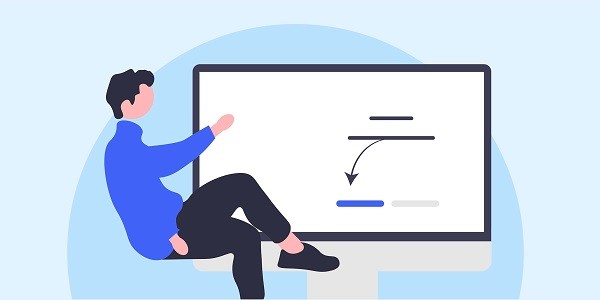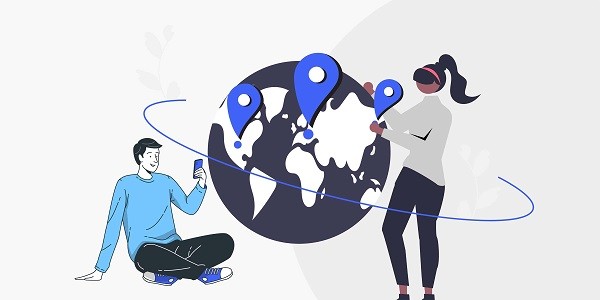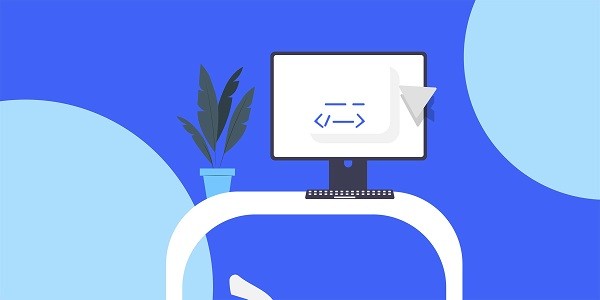What is NoIP?NoIP (Dynamic DNS Service) is a dynamic domain name resolution service that helps users bind dynamic IP addresses to fixed domain names, solving the problem of network connection interruption caused by IP changes. For users who need long-term and stable access to local servers or devices, NoIP service can significantly improve the convenience of remote management. As a well-known brand in the field of global proxy IP services, IP2world complements NoIP services by providing multiple types of proxy IP resources to help users optimize network costs and efficiency. What practical value can the NoIP discount code bring?The core function of the coupon code is to reduce the cost of service subscription. NoIP users can use coupon codes to obtain subscription discounts, extend free trials, or unlock advanced features. For example, some coupon codes can reduce annual subscription fees by 30%-50%, or allow users to use paid features for free for 3 months. This cost optimization is particularly important for small and medium-sized enterprises and developers who need to use dynamic domain name resolution services for a long time.For users who also use proxy IP services, the benefits of superimposing discount codes are more significant. Taking IP2world's dynamic residential proxy as an example, its traffic-based billing model and NoIP subscription fees create double cost pressure. By using discount codes reasonably, users can use the saved funds to purchase more proxy IP resources and achieve comprehensive optimization of network business resources. How to get a valid NoIP discount code?Official channel verification: Regularly visit the promotion page of NoIP official website and subscribe to its email notifications to get the official limited-time discount codes as soon as possible. Some discount codes are only available to newly registered users, so please pay attention to the account status restrictions in the terms of use.Partner collaboration : Some proxy service providers will cooperate with NoIP to launch joint offers. IP2world once gave NoIP premium membership to users who purchased static ISP proxies in a specific event. This kind of cross-border cooperation often provides exclusive discounts.Community resource screening : Technical forums and developer community resource sharing sections often have user-generated discount code lists. However, be wary of expired or false information. It is recommended to reverse-check the validity of the verification code before using it. Why do proxy IP users need to pay more attention to discount codes?There is a natural synergy between proxy IP services and dynamic domain name resolution. When using IP2world's exclusive data center proxy, enterprises often need to configure independent IP pools for different business lines and cooperate with NoIP services to achieve multi-domain name management. In the cost structure of this combination solution, the NoIP subscription fee may account for 15%-20% of the total budget.After reducing this part of the cost through the discount code, users can invest more resources in upgrading the quality of proxy IP. For example, the saved funds can be used to purchase IP2world's S5 proxy, whose session retention capability and anti-crawler avoidance effect can significantly improve the success rate of data collection business. In addition, after users of unlimited servers reduce basic service expenses through discount codes, they can expand the scale of proxy IP more flexibly. How to avoid common misunderstandings when using discount codes?Geographic restriction check : Some NoIP coupon codes are only available in certain regions. If users switch geographical locations through IP2world's static ISP proxy, they must ensure that the region to which the proxy IP belongs is consistent with the applicable scope of the coupon code to avoid activation failure.Service cycle matching : Choose a discount code that is synchronized with the proxy IP purchase cycle. For example, when purchasing a quarterly proxy IP package, use NoIP's 3-month discount subscription simultaneously to ensure a seamless service cycle.Interpretation of the stacking rules: Some discount codes cannot be used in combination with other promotions. When you have multiple discount codes at the same time, you should first test the single code with the largest discount, rather than blindly trying to use them in combination. How does IP2world help users maximize their preferential benefits?As a professional proxy IP service provider, IP2world provides a variety of high-quality proxy IP products, including dynamic residential proxy, static ISP proxy, exclusive data center proxy, S5 proxy and unlimited servers, suitable for a variety of application scenarios. Its resource pool covers 195 countries and regions, and supports customized IP combination solutions on demand.When users use the NoIP discount code to reduce the cost of basic services, they can use more budget to optimize the proxy IP configuration. For example, when using dynamic residential proxies for social media management, they can use the NoIP service to achieve stable binding of account domain names; or use exclusive data center proxies to improve the stability of enterprise-level API calls. This dynamic adjustment of resource allocation can help users establish a more flexible cost control system. ConclusionAs a professional proxy IP service provider, IP2world provides a variety of high-quality proxy IP products, including dynamic residential proxy, static ISP proxy, exclusive data center proxy, S5 proxy and unlimited servers, suitable for a variety of application scenarios. If you are looking for a reliable proxy IP service, welcome to visit IP2world official website for more details.
2025-04-28