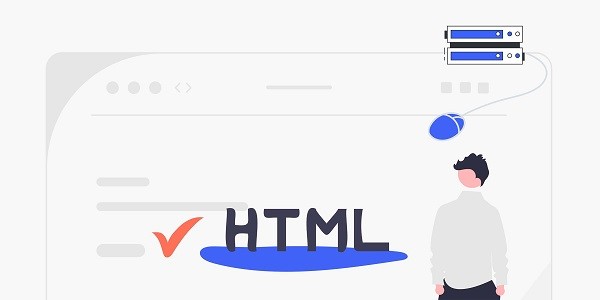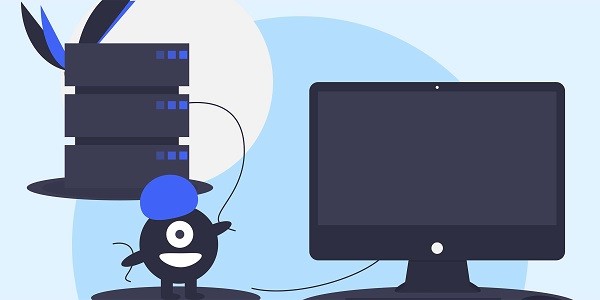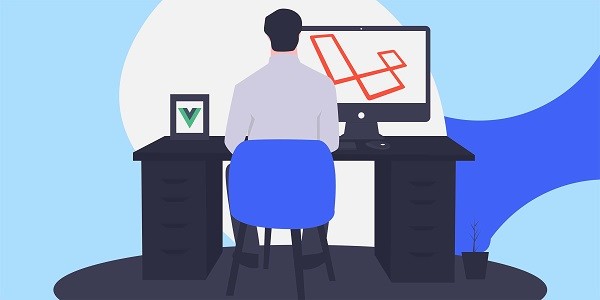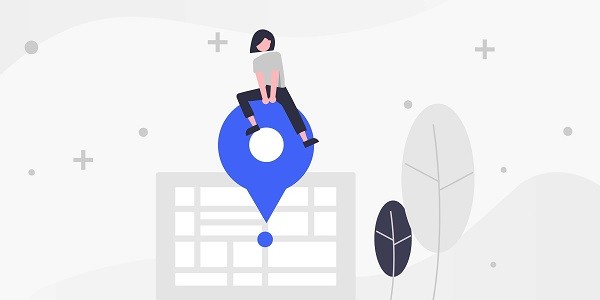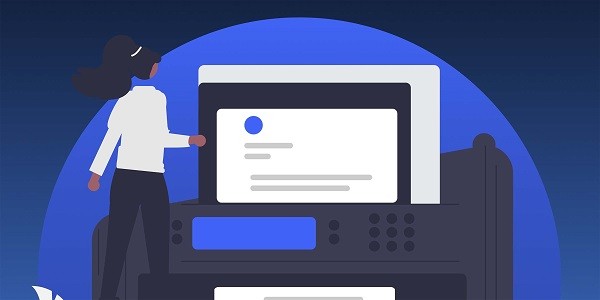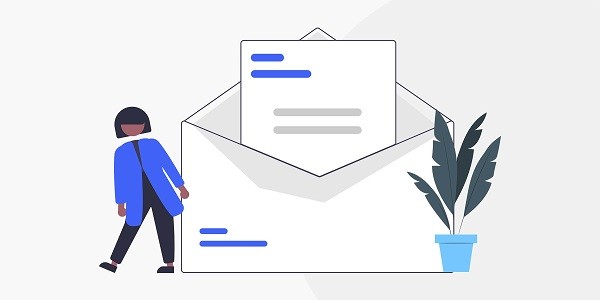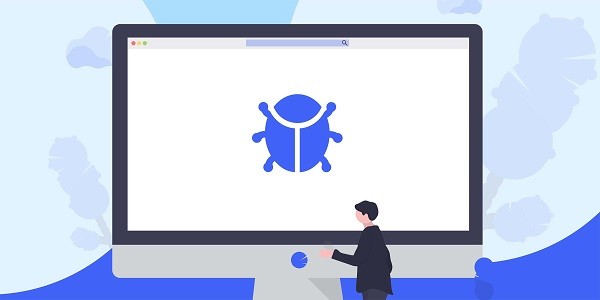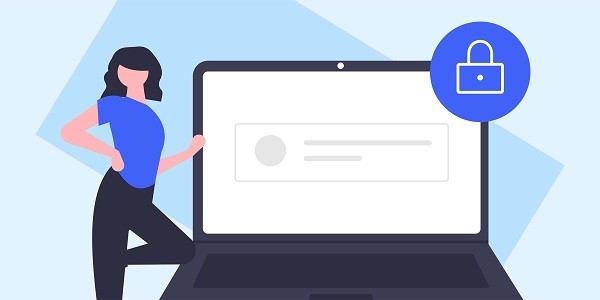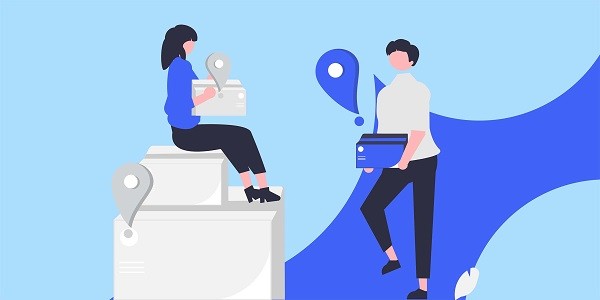What is a Korean proxy server?Korean proxy servers refer to technical services that assign local IP addresses to users through network nodes located in Korea, allowing them to access restricted content or perform specific tasks as Korean users. Such services are widely used in cross-border e-commerce, game distribution, social media operations, and market data analysis. IP2world provides proxy IP resources covering the entire Korean region, including dynamic residential proxies and static ISP proxies, to help companies accurately simulate the local network environment. Why are Korean proxy servers becoming a necessity for enterprises?As one of the countries with the highest Internet penetration rates in the world, South Korea's digital market is highly localized. Many platforms (such as Naver and Coupang) only open full functions to Korean IPs, and streaming services (such as Wavve and TVING) also strictly restrict overseas access. Through Korean proxy servers, companies can bypass regional blocking rules and directly obtain localized data or manage cross-border accounts, such as monitoring competitor pricing strategies, analyzing consumer behavior trends, or operating local social media matrices.In addition, proxy IP can effectively hide the original device information and reduce the risk of security verification or account ban triggered by high-frequency operations. IP2world's dynamic residential proxy supports automatic IP rotation and combines it with real user behavior simulation technology to significantly improve the success rate of tasks. How to choose the proxy type according to business needs?The effectiveness of proxy services is highly dependent on scenario adaptability. Dynamic residential proxies circumvent the anti-crawling mechanism of target websites by continuously changing IP addresses. They are suitable for businesses that require large-scale data collection or batch account management, such as price monitoring and advertising testing. Static ISP proxies provide long-term stable Korean IPs, which are suitable for e-commerce store operations or long-term API calls that require fixed identity authentication.For high concurrency requirements (such as real-time game data transmission or live broadcast traffic distribution), dedicated data center proxy can guarantee bandwidth exclusivity and low latency. IP2world's unlimited server solution further optimizes long-term usage costs, especially for automated scripts or crawlers that need to run 24/7. How do Korean proxy servers ensure data security?In the context of frequent data breaches, proxy services have become a key component of enterprise security architecture. By transferring traffic through a proxy server, the real IP and geographic location of the original device can be encrypted to prevent sensitive information from being maliciously intercepted during transmission. This function is crucial for companies that handle payment data or user privacy.IP2world's proxy IP pool uses a multi-layer filtering mechanism to automatically remove abnormal nodes and is equipped with a real-time traffic monitoring system. Its static ISP proxy supports HTTPS protocol encryption, and its dynamic residential proxy reduces the probability of being identified as machine traffic through residential-level IP, doubly ensuring business security and stability. How can proxy technology promote global collaboration?From market research to localized service deployment, proxy servers are reshaping the global operation model of enterprises. For example, by obtaining local hot search keywords in real time through Korean proxies, the SEO strategy of cross-border products can be quickly adjusted; analyzing the hot topic trends on Korean social media can guide content creation and brand communication. For game developers, using Korean proxies to test server latency and compatibility can optimize user experience in advance.IP2world's S5 proxy protocol is compatible with mainstream development tools and automation platforms, supporting team collaboration to manage multi-regional tasks. Its exclusive data center proxy can also customize routing rules according to corporate needs to achieve seamless cross-border business and resource scheduling. As a professional proxy IP service provider, IP2world provides a variety of high-quality proxy IP products, including unlimited servers, static ISP proxies, exclusive data center proxies, S5 proxies and dynamic residential proxies, suitable for a variety of application scenarios. If you are looking for a reliable proxy IP service, welcome to visit the IP2world official website for more details.
2025-05-07